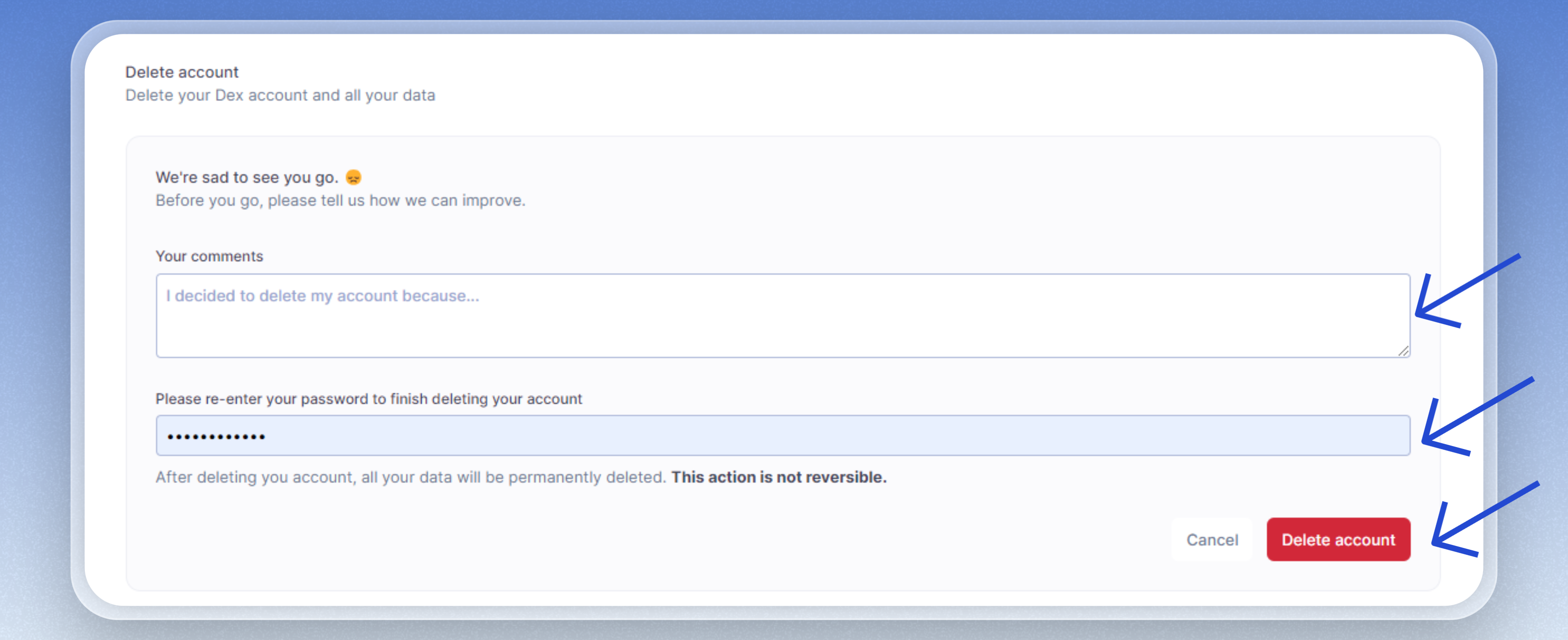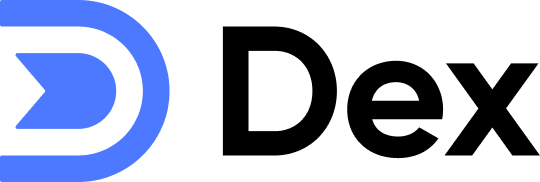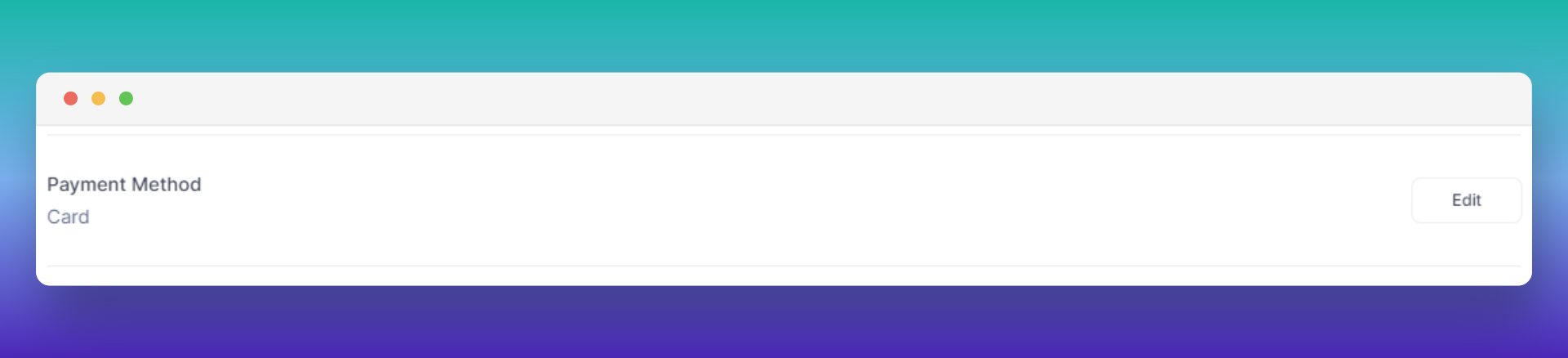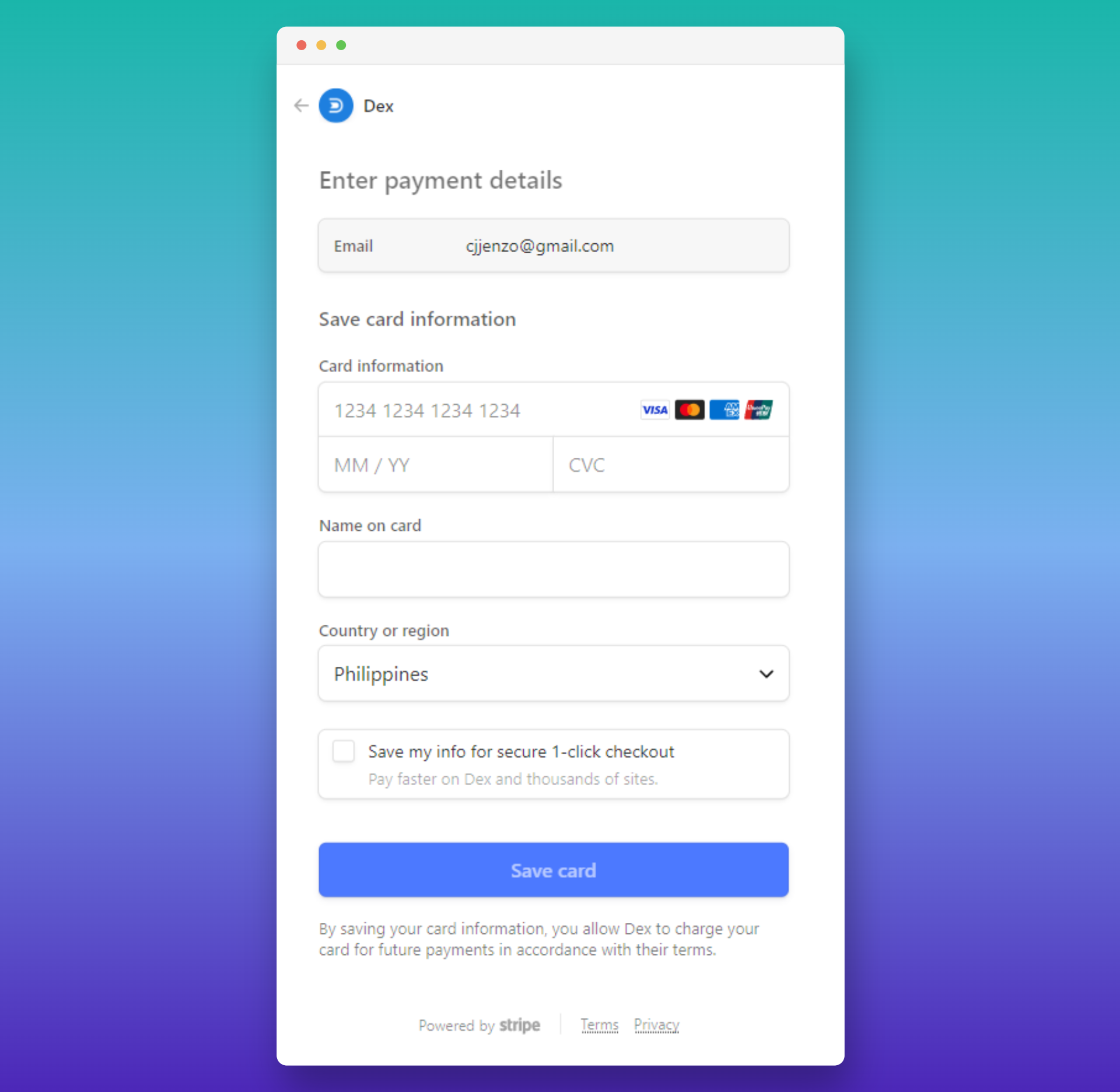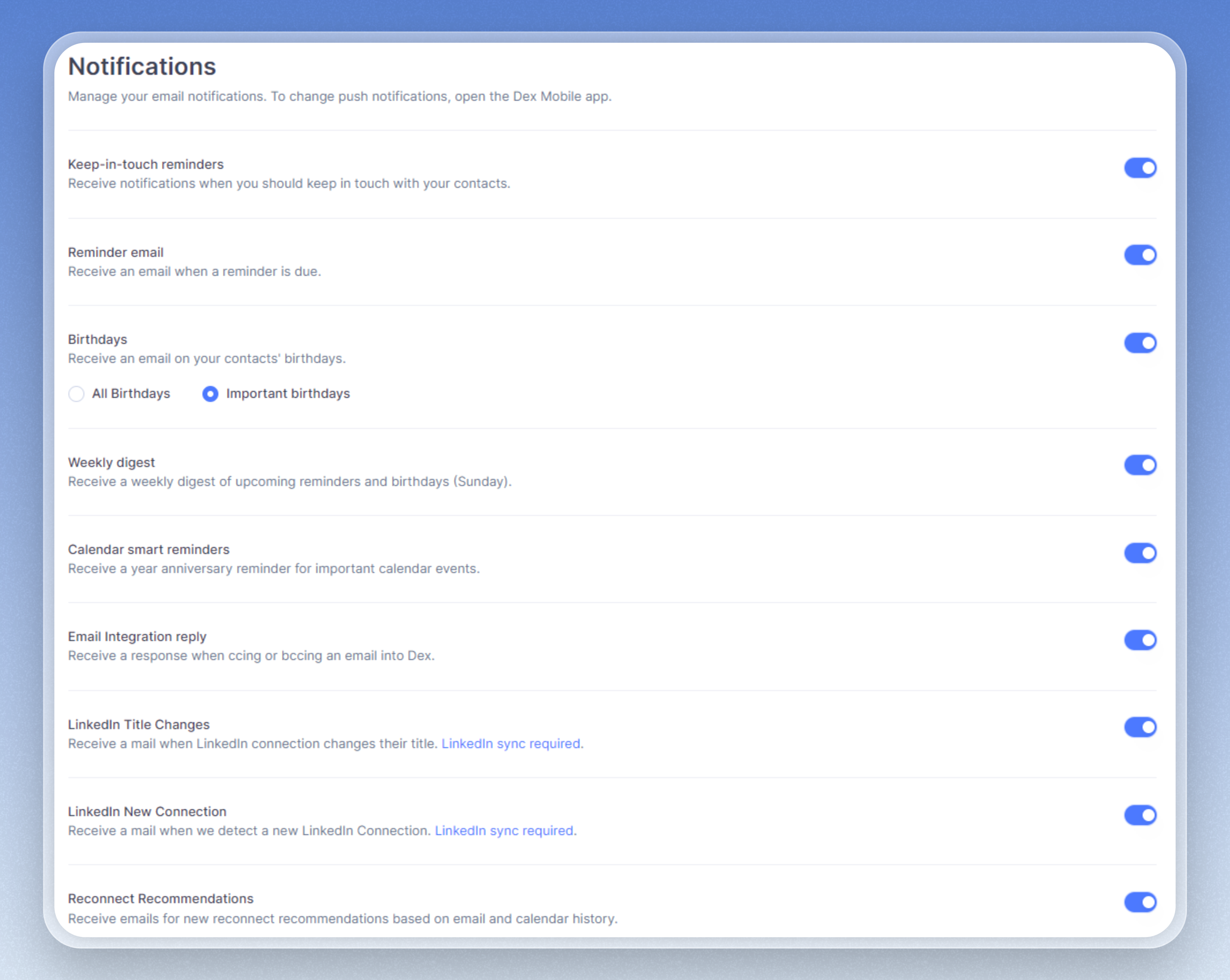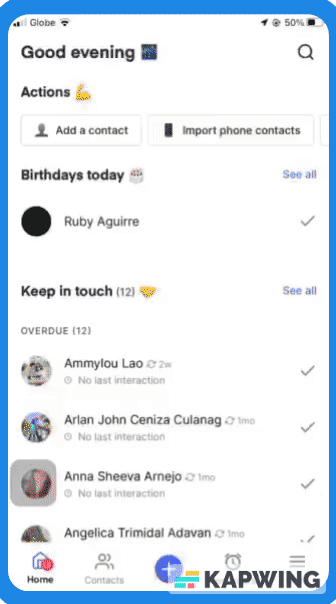- Account Profile
- Billing
- Notification Settings
From the Account Settings page, you can set the following: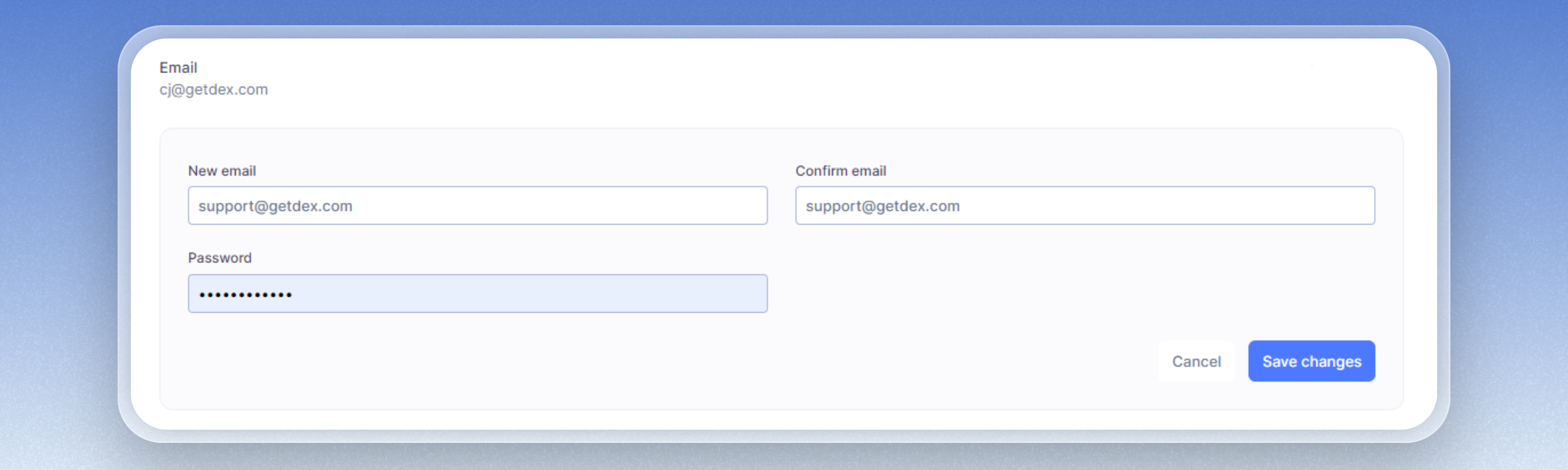
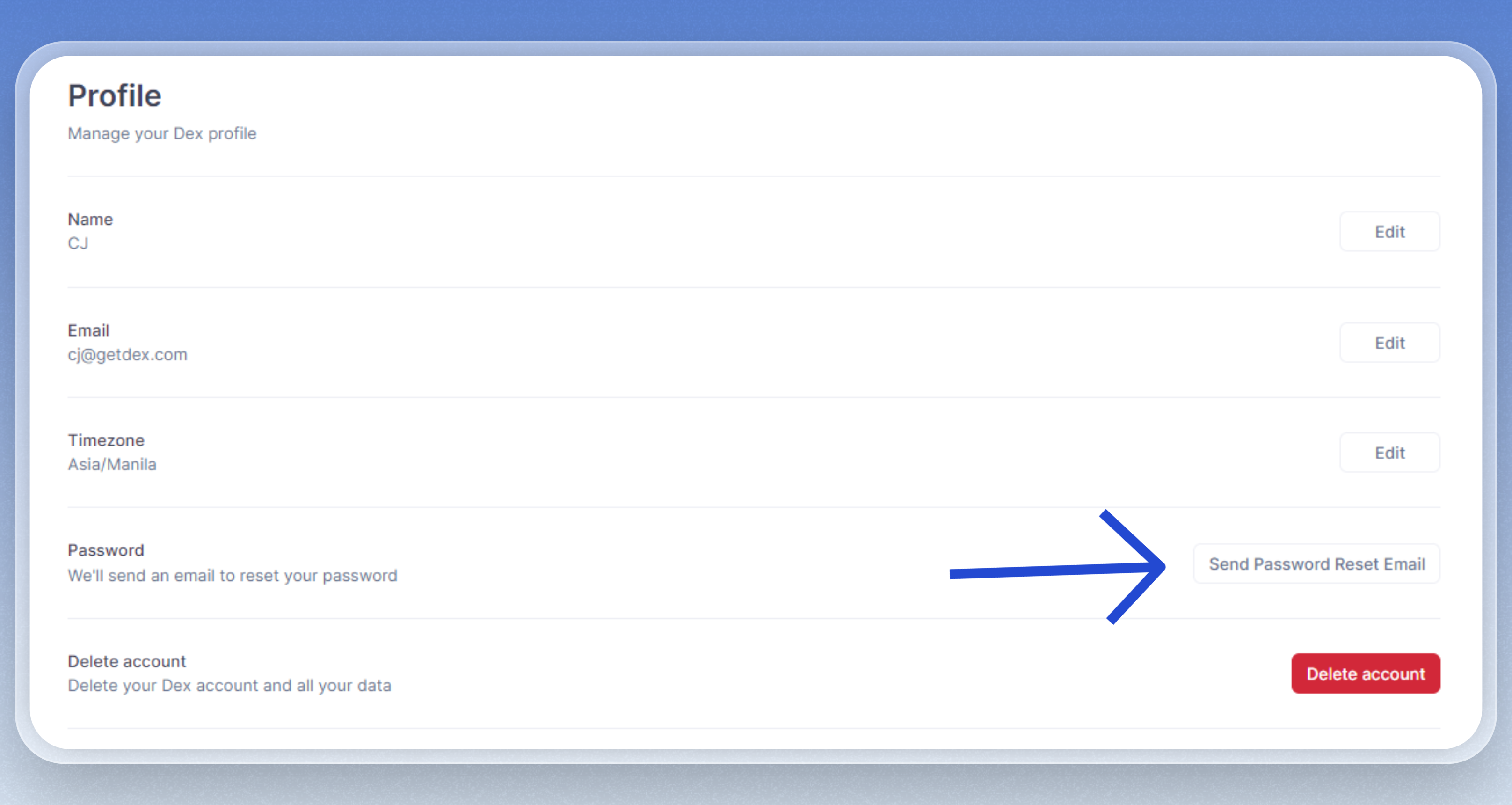
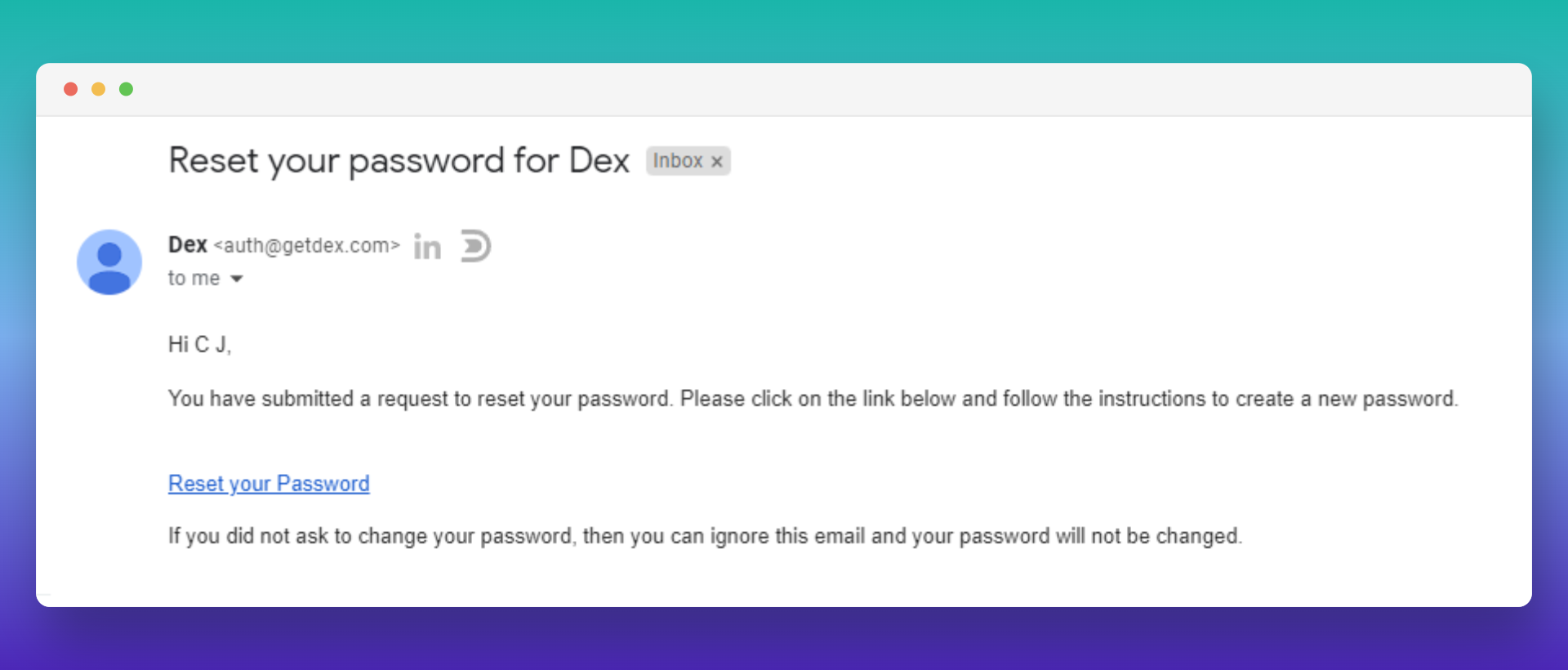
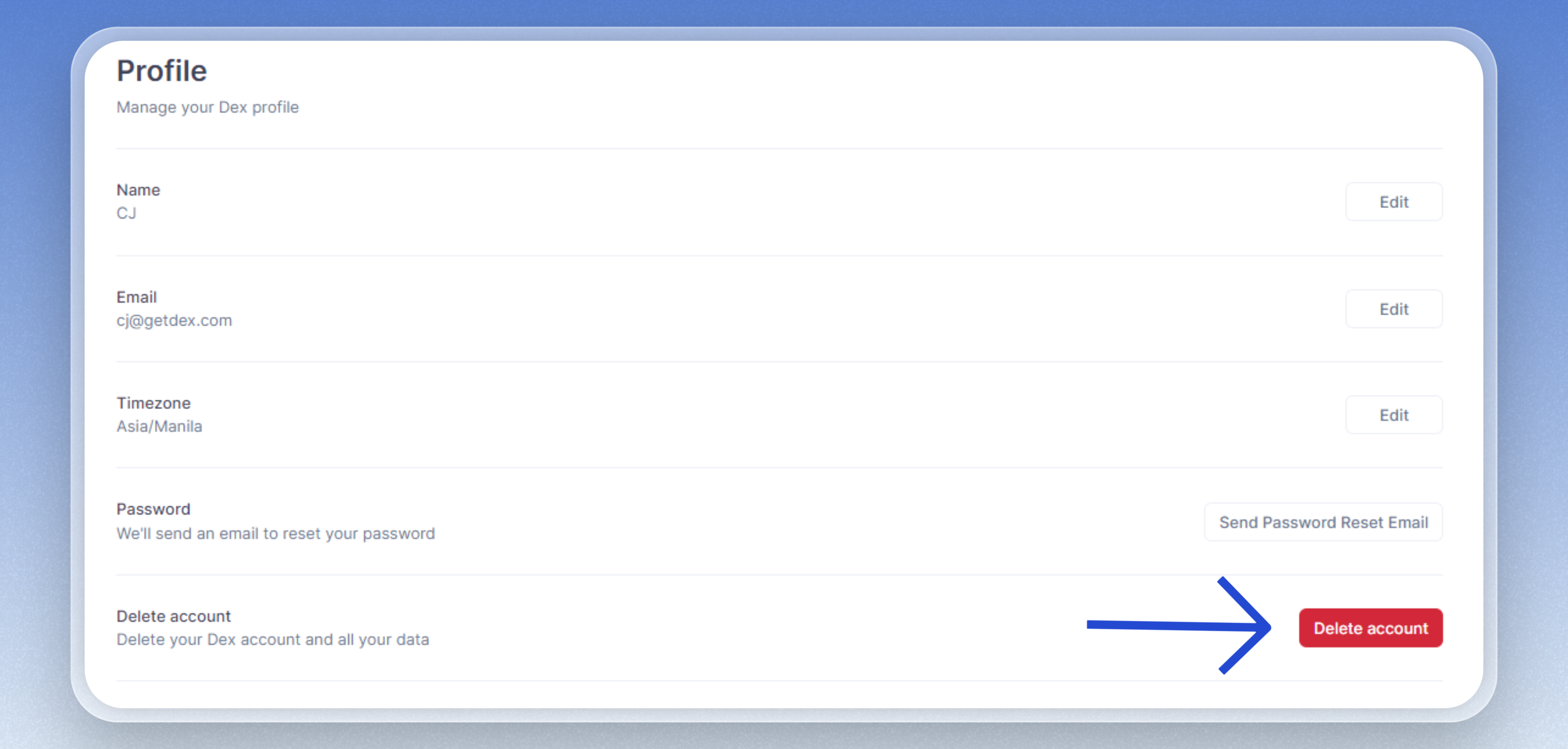
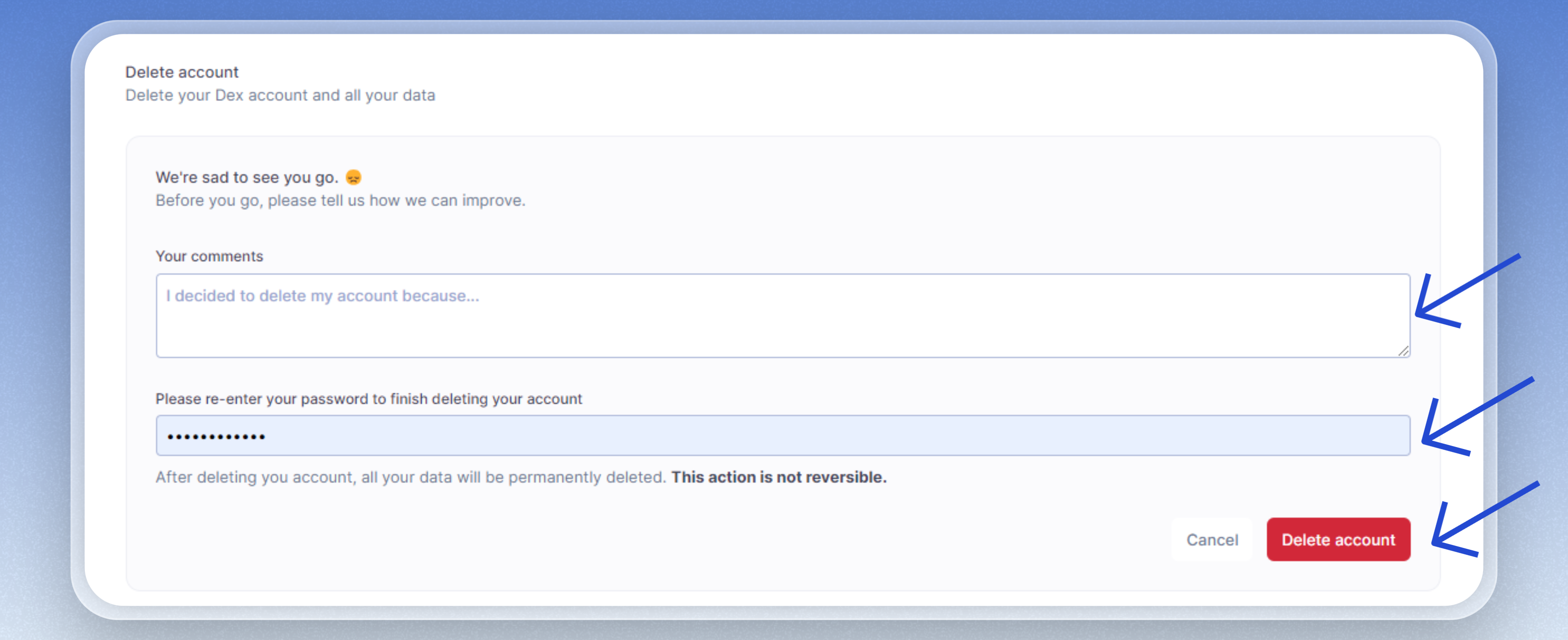
- Change Name
- Change Email Address
- Edit Timezone
- Reset Password
-
Delete Account
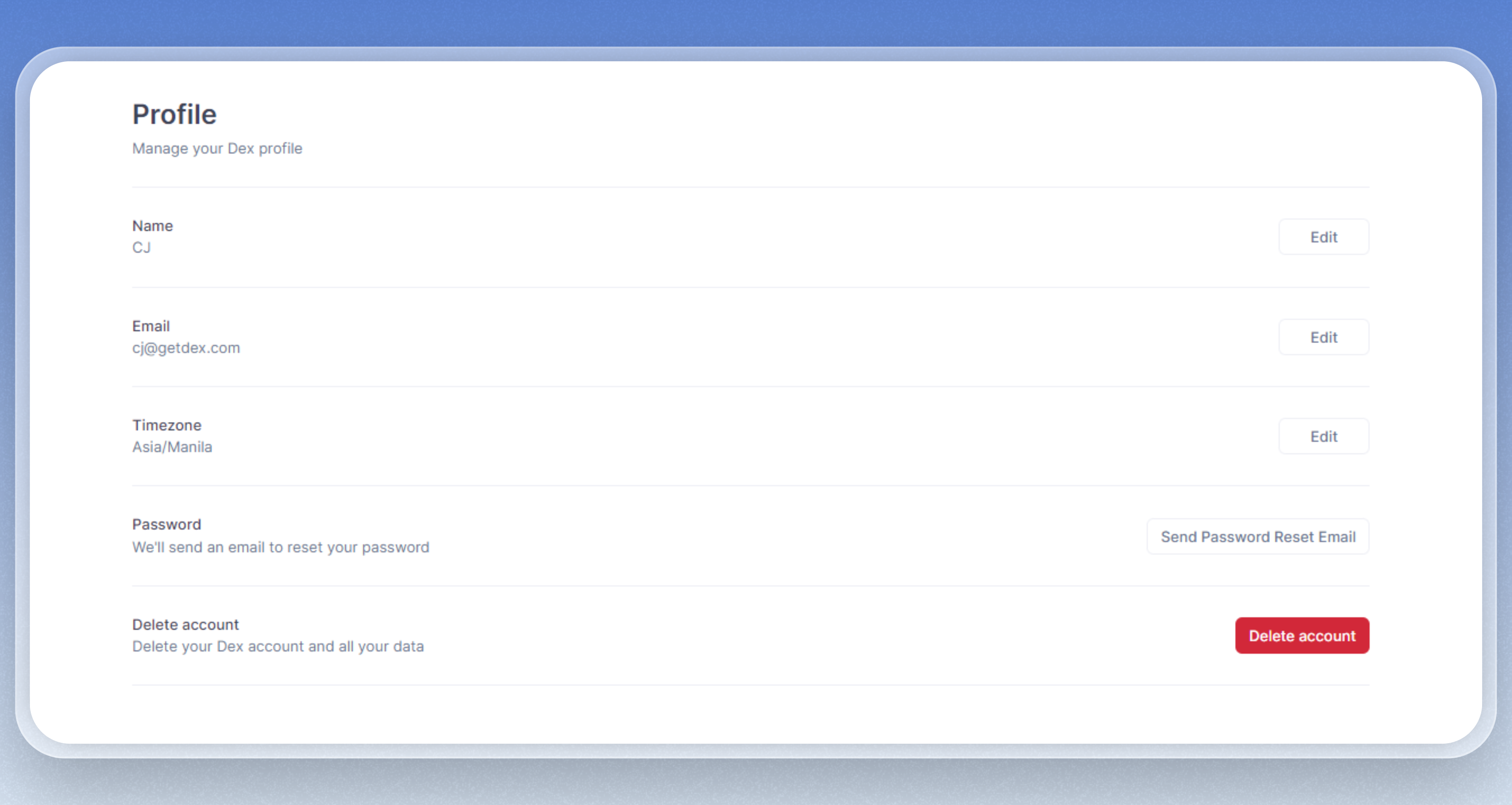
Change Email Address
1
Delete the account linked with the new email address (if there is any)
2
Log in to the account you want to link the new email address
3
Change the email address from the Account Settings page.
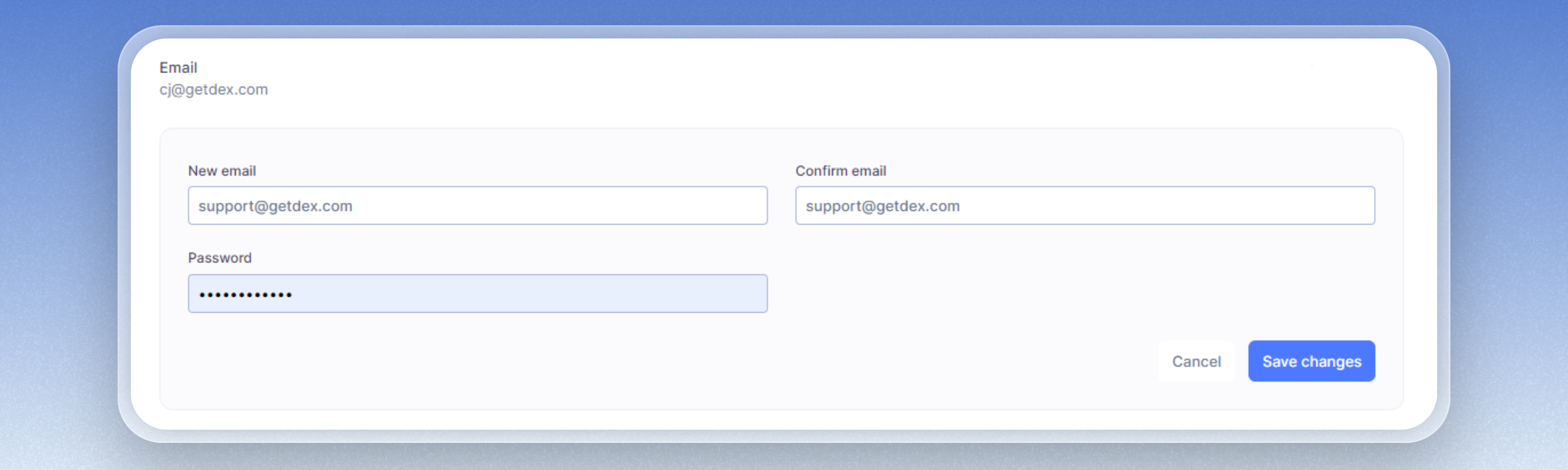
Reset Password
1
Under 'Password' section, click on 'Send Password Reset Email'
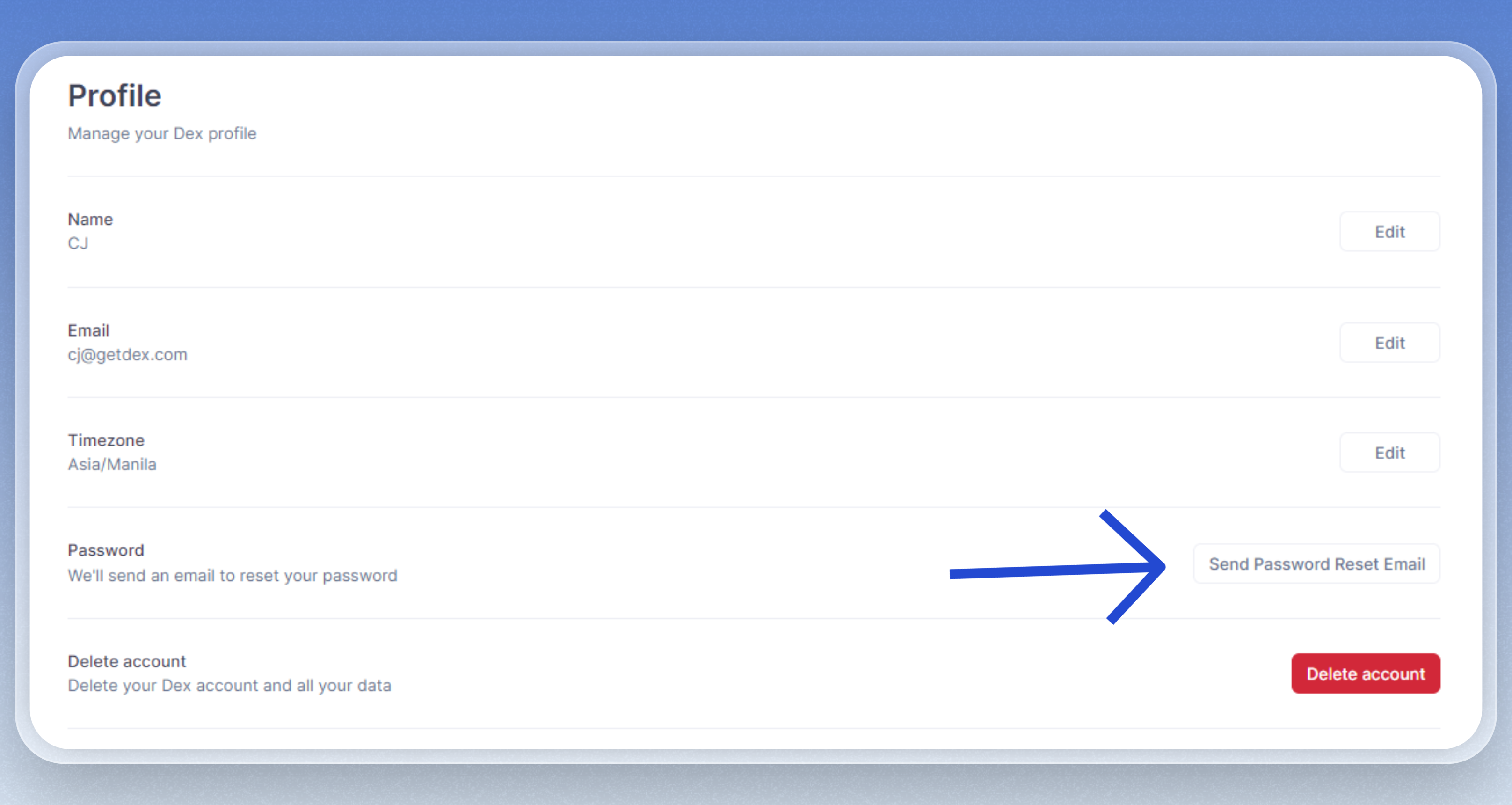
2
Click on the 'Reset your Password' link and input your new password.
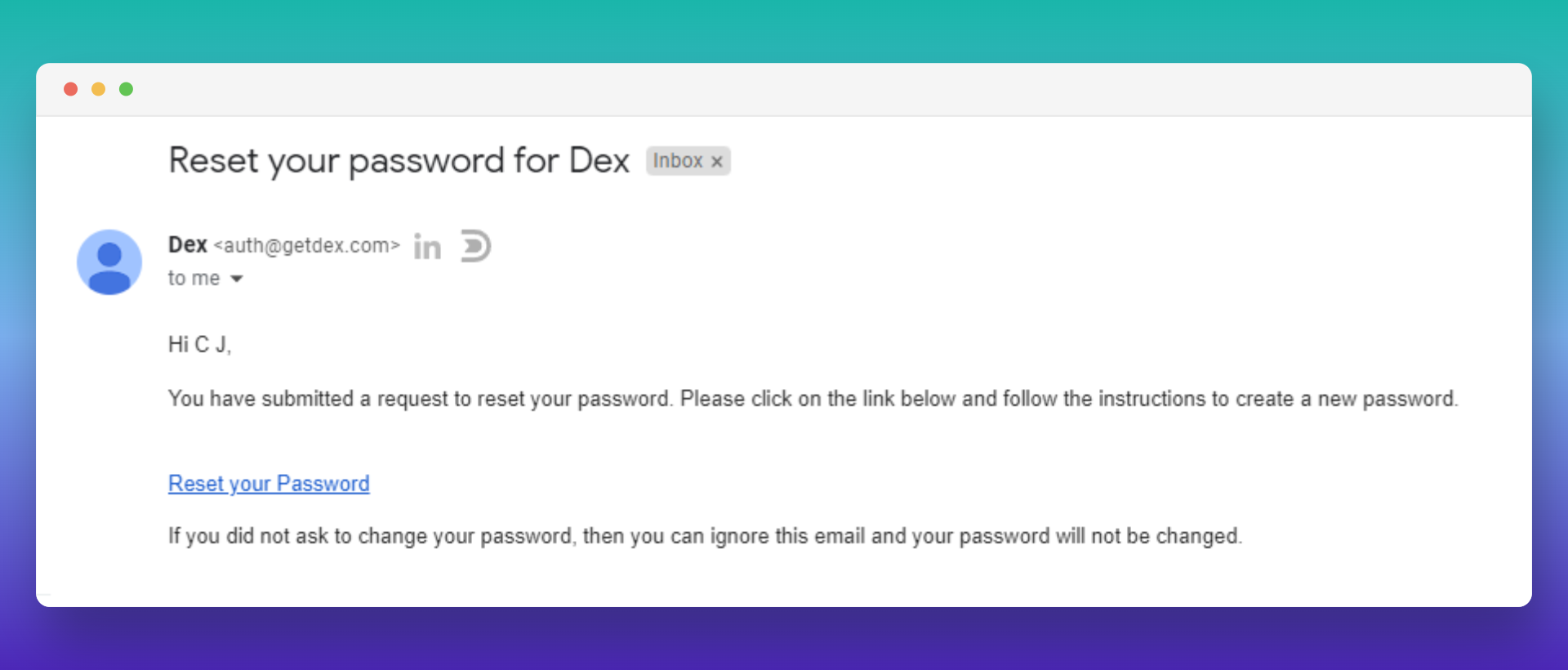
If you’re having trouble logging in, you can do a reset on the Reset Password page.
Delete Account
1
Click on the 'Delete button
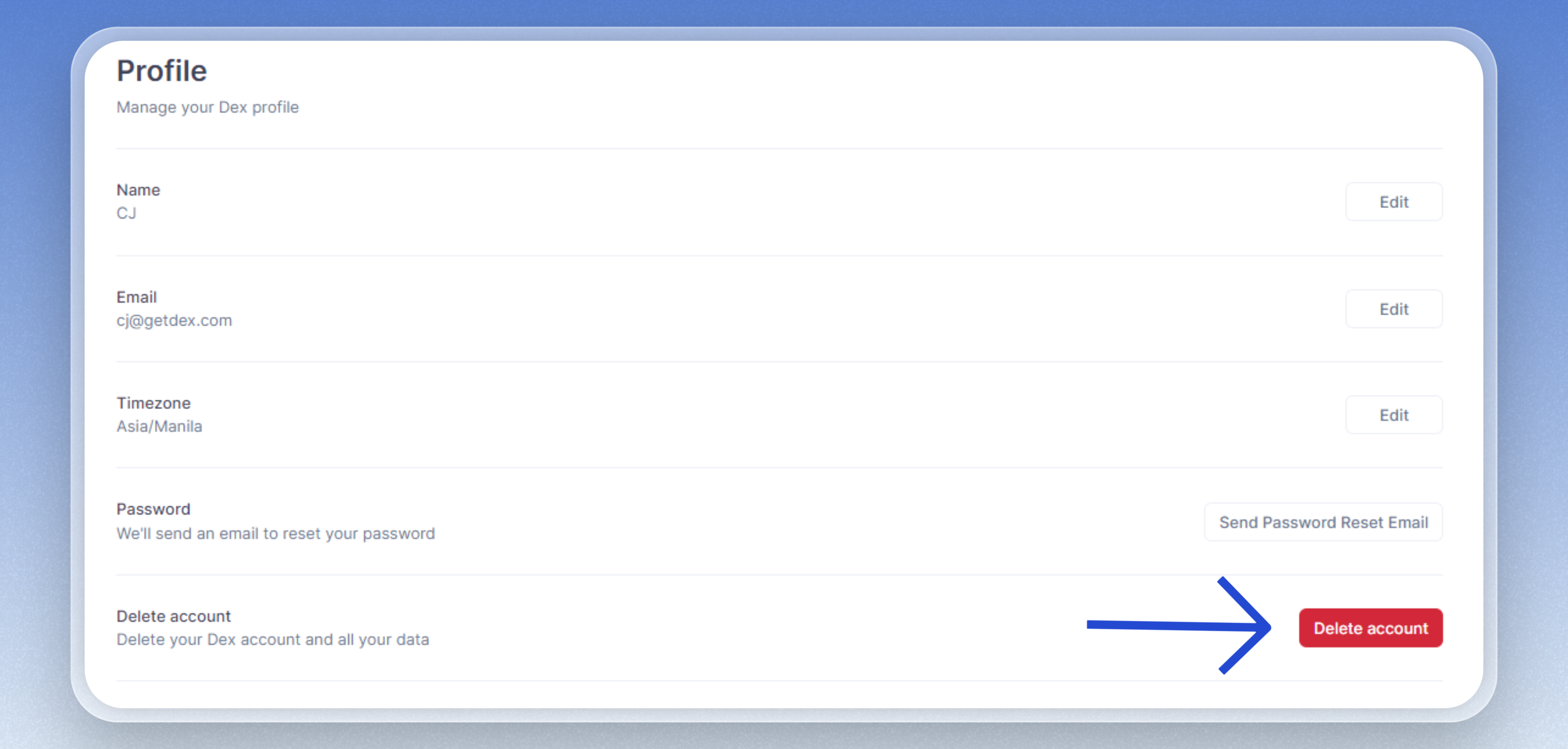
2
Input your comments and password to finalize the deletion