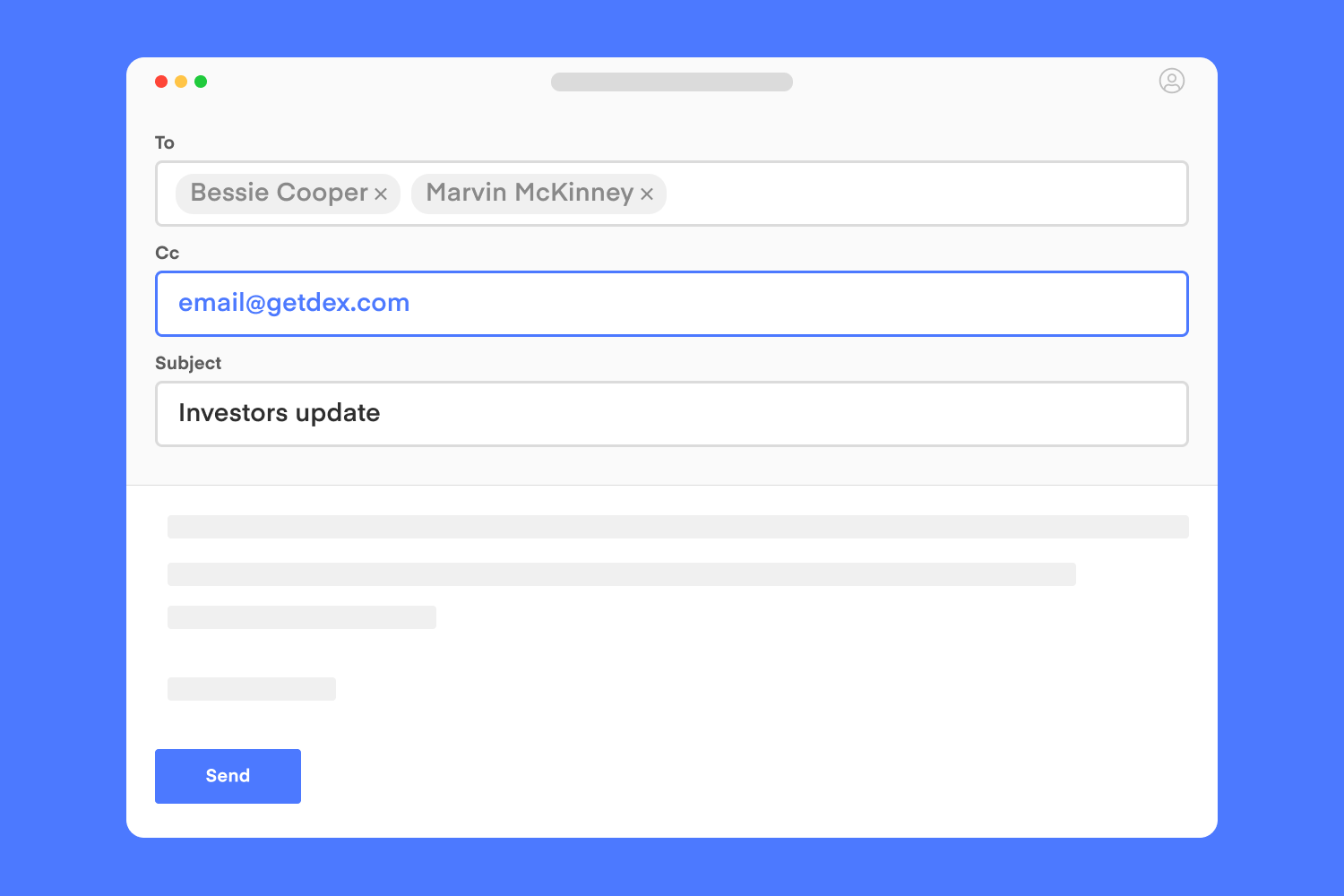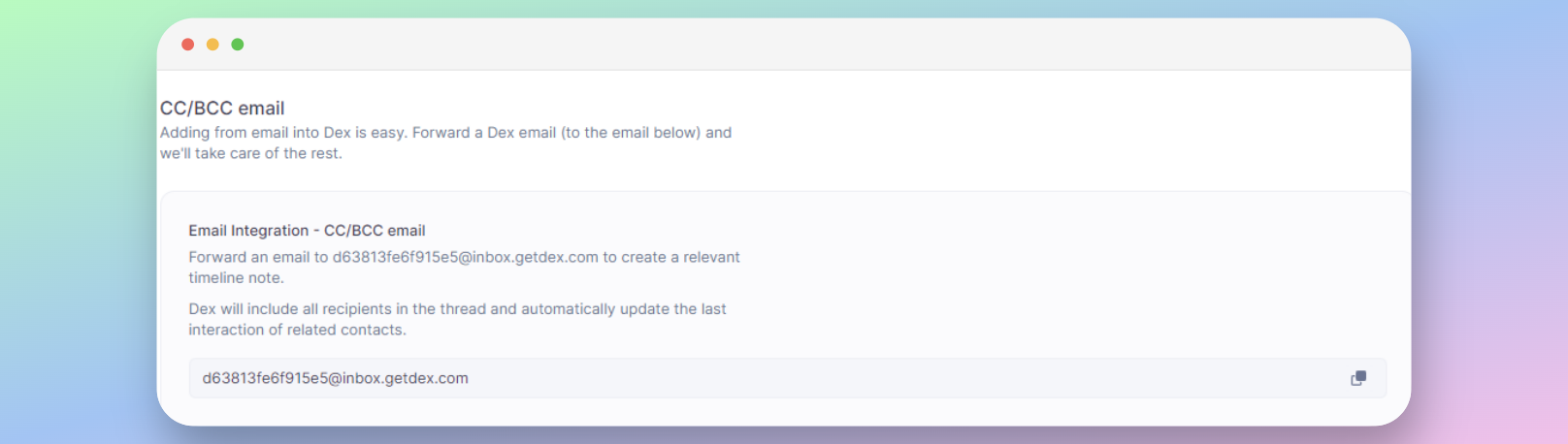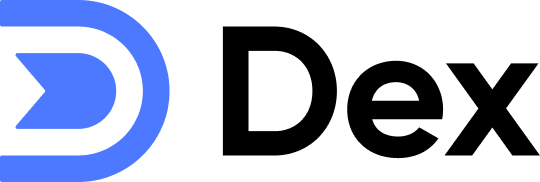Skip to main contentIf you’re using a non-Gmail account to send emails and wish to view these exchanges in a contact’s timeline within Dex, this is the feature for you.
How this works
-
We’ll find all emails/names in the email thread.
-
If they aren’t already in Dex, we’ll add them as new contacts in Dex (if they already exist, no duplicates will be created).
-
We’ll create a new timeline email event, and associate it with all related contacts.
The timeline event text will be the subject of the forwarded email
Getting Started
Simply forward an email to email@getdex.com and we’ll take care of the rest.
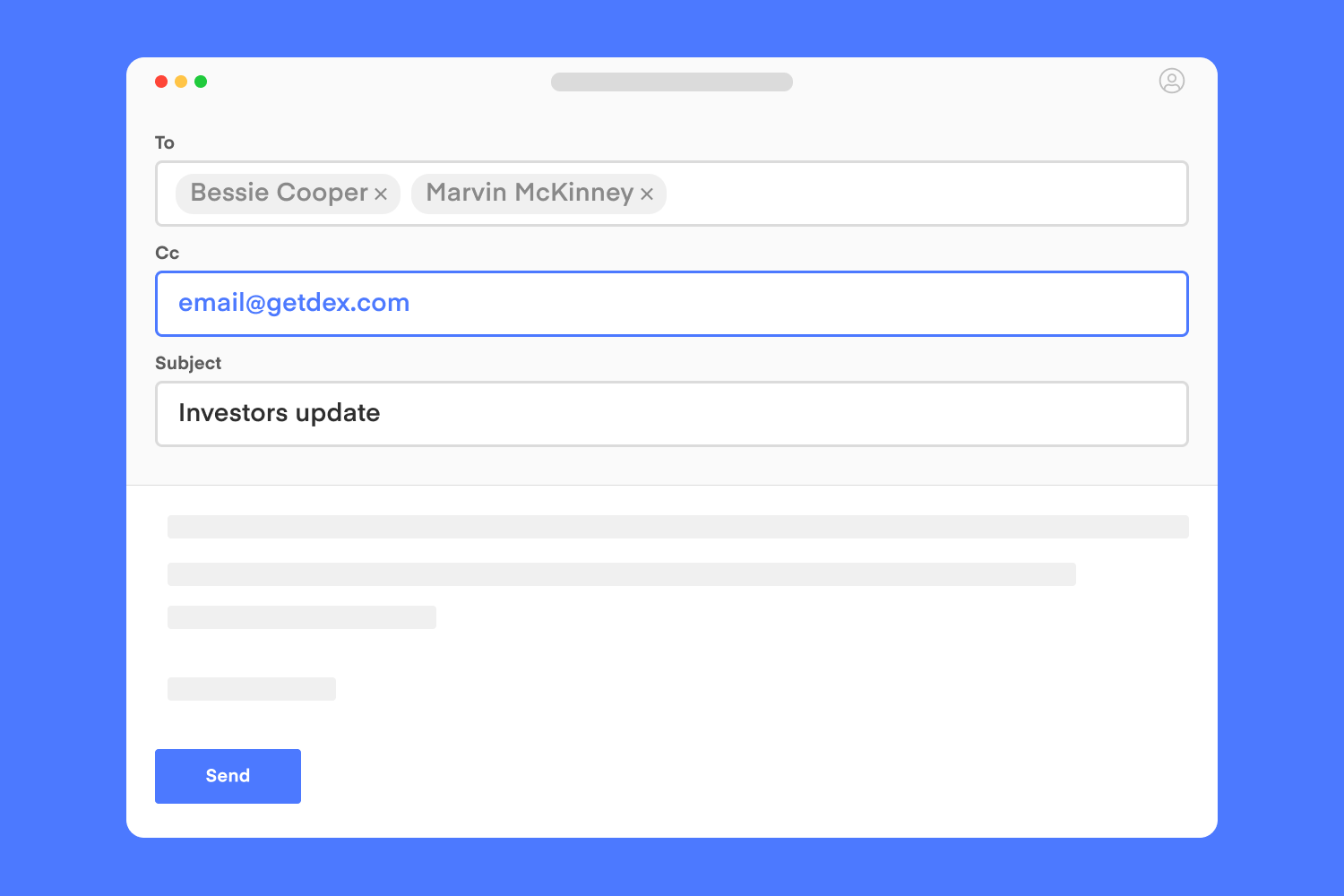 All people in the email conversation will be added and we’ll intelligently create or look up the relevant contacts in Dex.
All people in the email conversation will be added and we’ll intelligently create or look up the relevant contacts in Dex.
Using your unique CC/BCC email address
Aside from email@getdex.com, you can also CC/BCC a unique email address which you can find on the sync page.
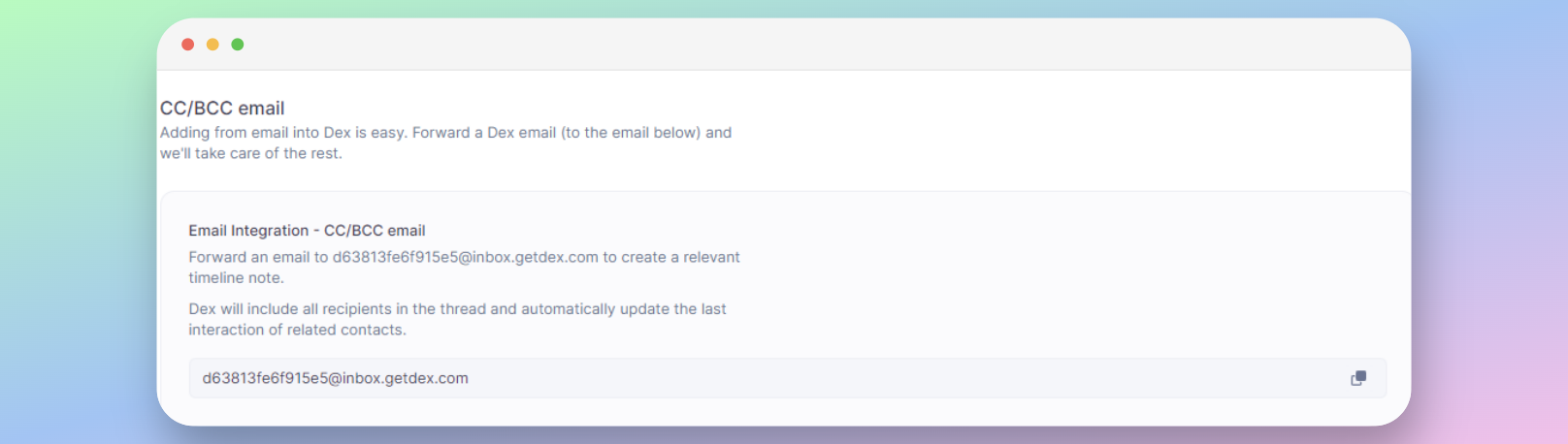
Things to Consider
-
Email sender: we match this to your Dex account based on the email sender. This means you’ll have to forward emails from the same email as your Dex account.
-
Email body: at the moment, we do not save the body of an email, only the subject.
-
Email notification: you can disable the email autoresponder in every successful integration through the Notifications page disable ‘Email integration reply’.