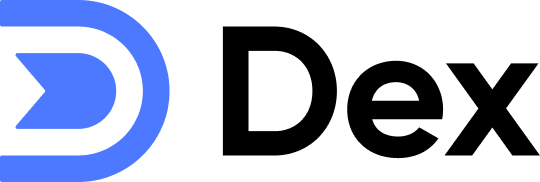How it works?
- When you first connect your device to the Dex Sync Server, it downloads all your existing contacts.
- Any changes you make on your devices are automatically synced to your Dex account.
- Any changes made on Dex are automatically synced to your device.
- This happens in real-time or when your device checks for updates.
What gets synced?
- New contacts you create
- Deleted contacts will be removed from all your devices.
- Archived contacts will be removed from all your devices but can be restored anytime from https://getdex.com/appv3/archive.
- Name
- Description
- Emails & Phone Numbers
- Company & Job Title
- Addresses
- Social profiles
- Profile images
- Birthday
- Website URL
Limitations
Dex Contacts does not sync certain types of contact information. The following are the currently known limitations:- Dex only supports syncing a single website URL per contact; if multiple URLs are present, only the first one will be synced.
- Limited support for social media profile links.
- Special dates, such as anniversaries, are not supported and will not be synced to Dex.
- Custom fields will not be synced to Dex.
Get Started
Let’s walk you through the easy steps to start syncing your contacts effortlessly.Navigate to the Sync & Integrations page under Settings
Scroll down to the “Two-way Contact Sync (Card DAV)” and click “Setup contact sync
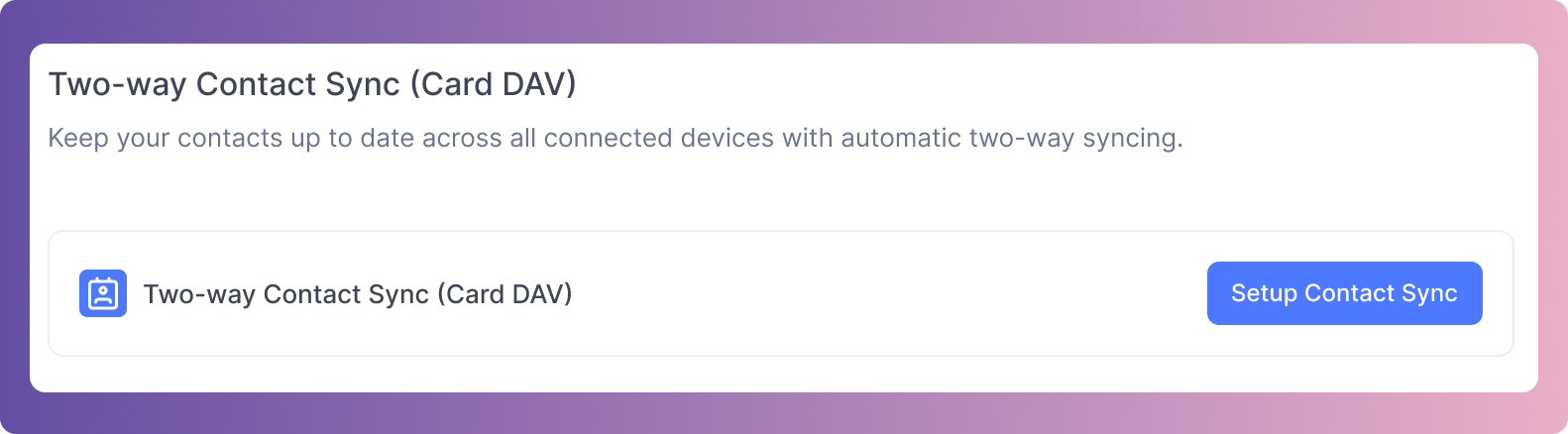
A modal will appear displaying your credentials to connect to the Sync Server, along with detailed platform-specific instructions.
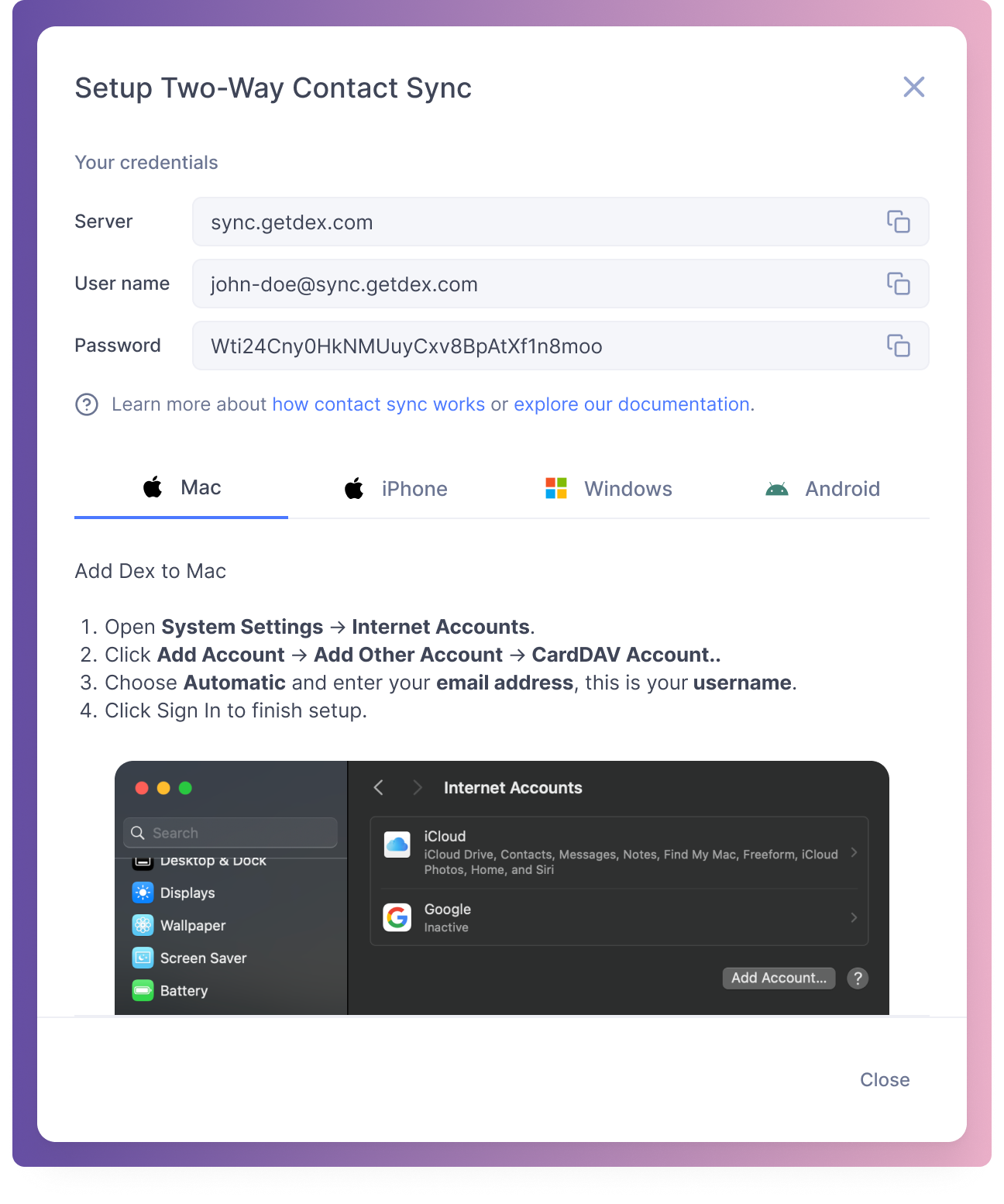
Add and change the default account
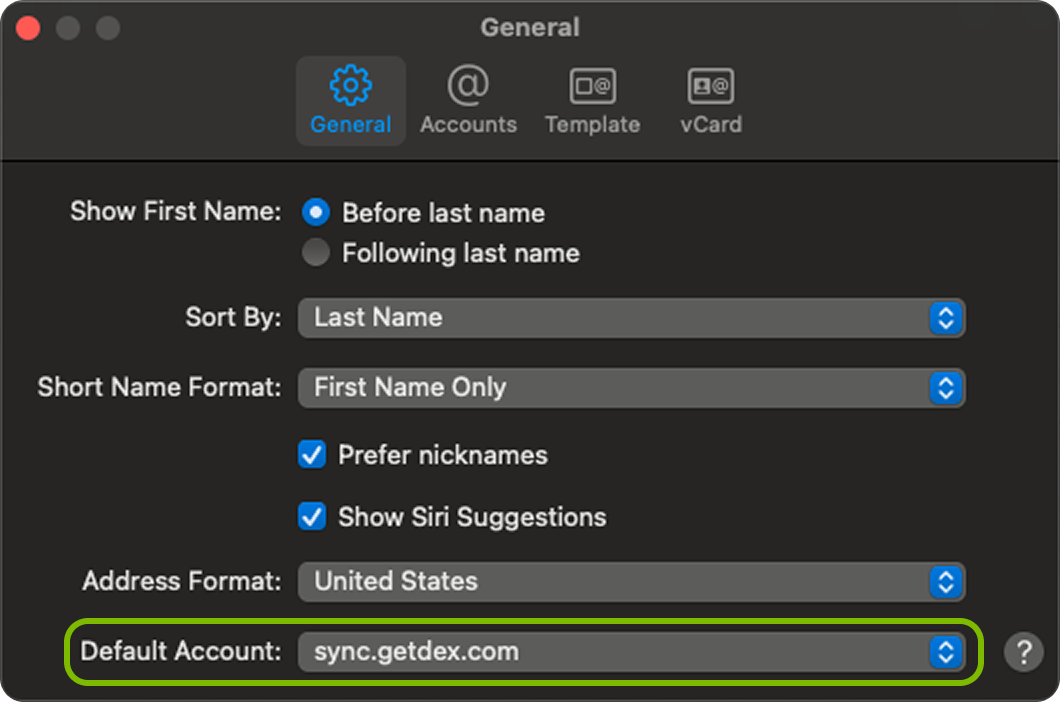 For iPhone
For iPhone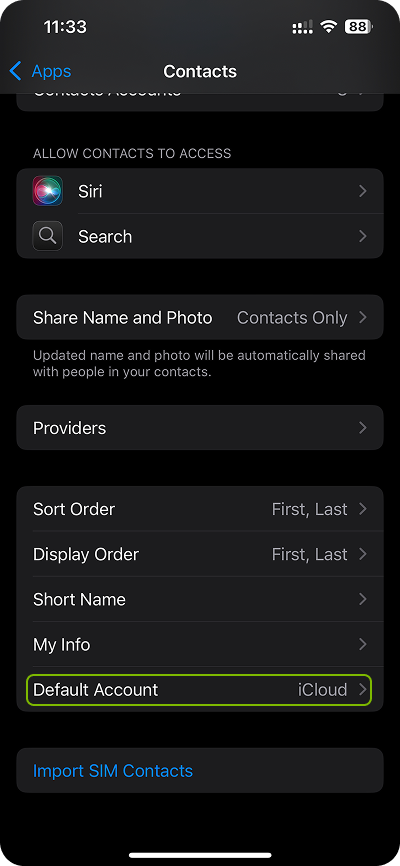
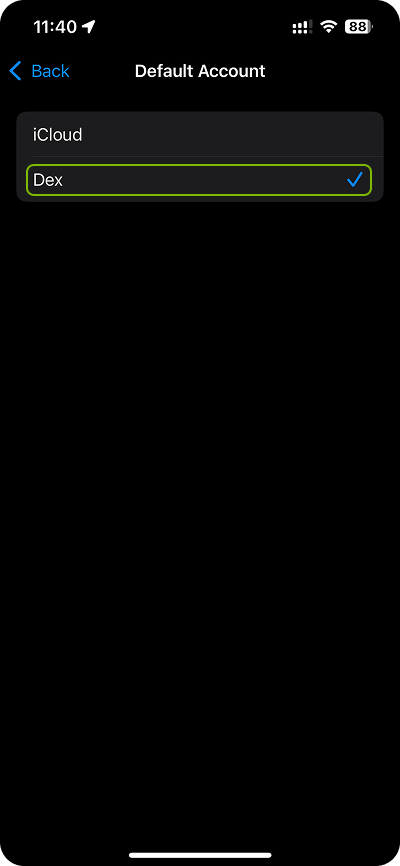 For Android
For Android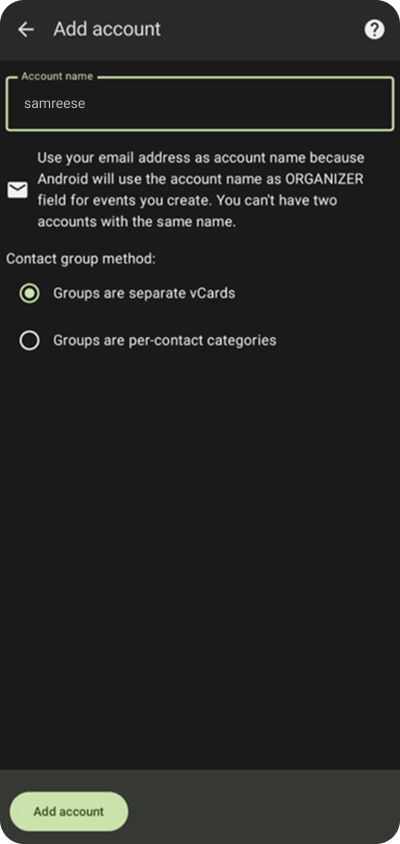
Conflict Resolution
To ensure your contact data stays consistent across devices, an automatic conflict resolution process is used. Here’s how it works:- If the same contact is edited on multiple devices, the most recent update will take precedence and overwrite older changes.
- This is seamlessly handled in the background to prevent duplicate contacts and maintain data accuracy across all your devices.
Reliability
Dex is built to keep your contacts safe and in sync — no matter what.- Syncing is reliable and secure, so your updates are always protected.
- If your device goes offline, any changes you make will automatically sync once you’re back online.
- Your contacts are securely backed up on Dex’s servers, so you never lose important information.
Privacy & Security
Your contact information is safe with Dex.- All syncing is encrypted to keep your data private.
- Only you have access to your contacts—no one else can see them.
- Your information stays protected throughout the entire sync process.
FAQ
Is sync supported on all devices and operating systems?
Is sync supported on all devices and operating systems?
Why don’t I see my contacts?
Why don’t I see my contacts?
Sync seems delayed – is that normal?
Sync seems delayed – is that normal?
Do I need to keep the Dex app open for sync to work?
Do I need to keep the Dex app open for sync to work?
How do I turn off contact sync?
How do I turn off contact sync?
Will changes I make on my phone overwrite my Dex contacts?
Will changes I make on my phone overwrite my Dex contacts?
What happens if I delete a contact on my device?
What happens if I delete a contact on my device?
Can I choose which contacts to sync?
Can I choose which contacts to sync?
Can I sync contacts to more than one device?
Can I sync contacts to more than one device?
How often does sync happen? Can I force a manual sync?
How often does sync happen? Can I force a manual sync?
How can I make sure contacts are syncing with Dex using Google Contacts and DAVx⁵?
How can I make sure contacts are syncing with Dex using Google Contacts and DAVx⁵?
- Open the Google Contacts app on your phone.
- Tap “Accounts” (below the search bar).
- Select the account that represents Dex Contacts (the name may vary depending on your setup).
- Make sure this account is selected as the default when creating new contacts.
- This ensures any new contact you add is saved to your Dex account and will sync automatically. Note: Sync doesn’t happen in real time — but it will run periodically in the background and keep your contacts up to date. You can also refer to DAVx⁵ troubleshooting guide: Click here to learn more!