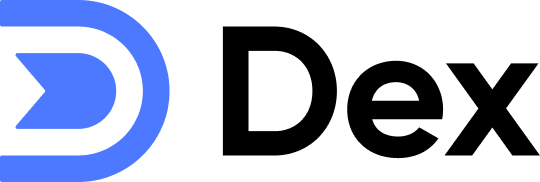How Phone Call Sync Works
Initial Setup
When you first connect Phone Call Sync, the Dex Sync Utility will perform a complete sync of all your phone call interactions. This includes:- All incoming and outgoing calls from your call history
- Contact information from your phone’s address book
Automatic Organization
- Phone Call Contacts Group: All synced contacts are automatically organized into a special group called “Phone Call Contacts” with a 📞 emoji, making it easy to find and manage these contacts
- Smart Contact Creation: New contacts are automatically created in your Dex account if they don’t already exist, so you’ll never lose track of someone you’ve spoken with
- Duplicate Prevention: The system intelligently prevents duplicate contacts by matching phone numbers and email addresses
Continuous Updates
- Real-time Sync: Your contacts are automatically updated whenever you make or receive calls, ensuring your Dex account always reflects your latest interactions
- Hourly Background Sync: The Sync Utility runs automatically every hour to catch any missed interactions, as long as your computer is connected to the internet
- Recent Call Focus: During hourly syncs, the system focuses on calls from the last 24 hours to keep your data fresh and up-to-date
Privacy and Security
- Local Processing: All call history processing happens locally on your computer - your personal call data never leaves your device unnecessarily
- Secure Sync: Only contact information and interaction timestamps are synced to your Dex account, maintaining your privacy while keeping you organized
Getting Started
To get started with Phone Call Sync, follow the steps below:1
Go to the Sync & Integrations page
From the home page, click on the dropdown icon at the top-right corner and choose Sync & Integrations.
2
Scroll down to the “Phone Calls” section and click on the “Connect Phone” button

3
Follow the instruction to download the Sync Utility, if you don’t have it installed
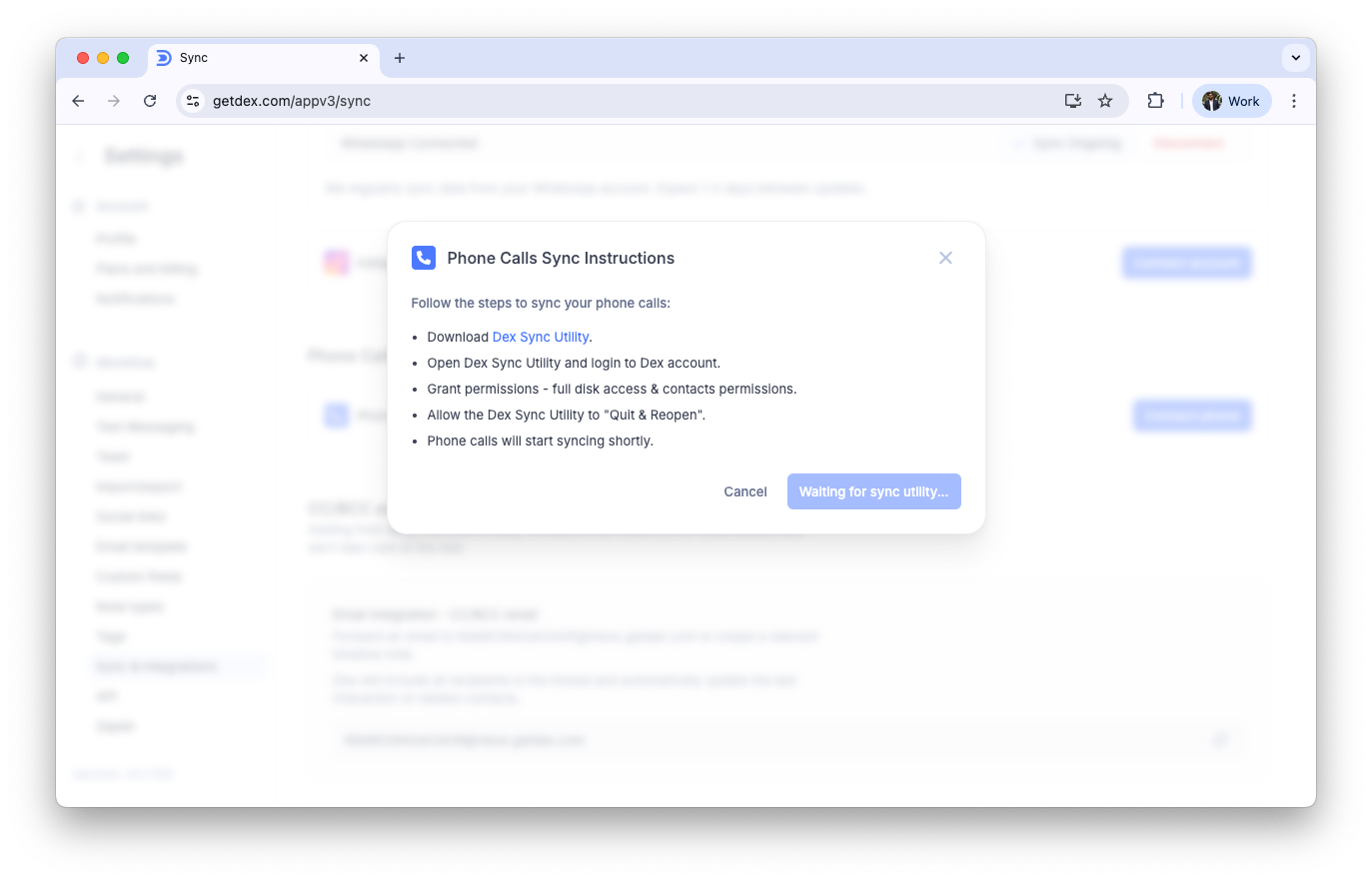
4
Once the Sync Utility is installed and the setup is complete, a “Connect” button will appear in the dialog. Click this button to start syncing your phone calls.
5
That’s it! Phone Call Sync is now enabled for your account.
Frequently Asked Questions
Is Phone Call Sync available for all operating systems?
Is Phone Call Sync available for all operating systems?
No, Phone Call Sync is currently only supported on macOS. This is because the feature relies on accessing your call history, which is only available on Apple devices.
Why does my sync seem delayed? Is that normal?
Why does my sync seem delayed? Is that normal?
Yes, delays are completely normal. Due to the way macOS works, phone call interactions might not show up immediately in your Dex account. The system performs hourly background syncs to catch any missed interactions. Additionally, macOS may take some time to update its call history, which can cause a delay before the information becomes available for syncing.
What types of calls are synced?
What types of calls are synced?
Phone Call Sync captures all types of calls from your call history, including:
- Regular phone calls (incoming and outgoing)
- FaceTime audio calls
- FaceTime video calls
Will this create duplicate contacts in my Dex account?
Will this create duplicate contacts in my Dex account?
No, the system is designed to prevent duplicates. Phone Call Sync uses intelligent duplicate detection that matches contacts based on phone numbers and email addresses. If a contact already exists in your Dex account, the system will update their information rather than creating a duplicate. New contacts are only created when they don’t already exist in your account.
Do I need to keep my computer running for the sync to work?
Do I need to keep my computer running for the sync to work?
Your Mac needs to be connected to the internet for the hourly background syncs to work, but it can be sleeping. Phone Call Sync works even when your Mac is in sleep mode as long as it maintains an internet connection. The Sync Utility performs automatic syncs every hour, and these will continue to work whether your Mac is awake or sleeping, as long as it’s connected to the internet.