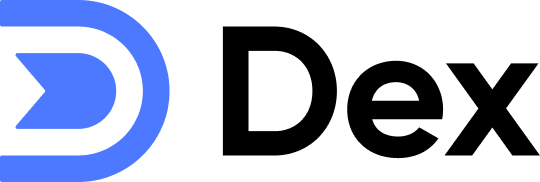- Automatically update the last interaction based on emails and calendar events
- View relevant calendar events and email threads for each contact
- Search across multiple calendars and email subjects
- Add notes to calendar events with ease
- Send email straight from Dex: open a Contact, click Actions › Send email, and compose/send without leaving Dex.
- Enable auto-add: automatically add people you email or meet moving forward
💡 For existing users: this upgrade requires reconnecting your Google account in Dex.
What’s New?
- Real-time sync: Emails and calendar events are reflected on Dex almost instantly
- Auto-add workflow: Automatically create Dex contacts for people you email or meet (forward-looking only)
- Send emails from Dex: Open a contact → click Actions › Send email to compose directly from Dex
- Smarter contact linking: Dex matches contacts based on email address or calendar attendee name
Getting Started
1
Go to your Sync & Integrations page
From the home page, click the dropdown icon at the top-right corner and choose Sync & Integrations.\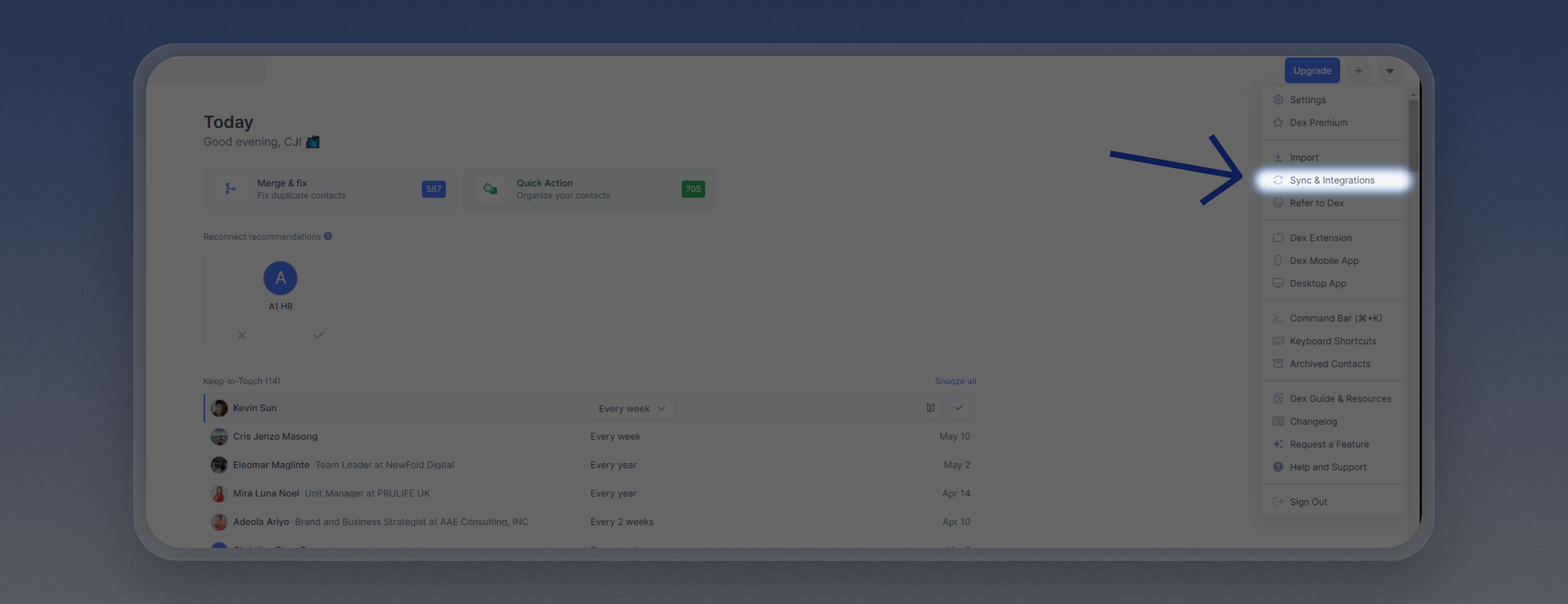
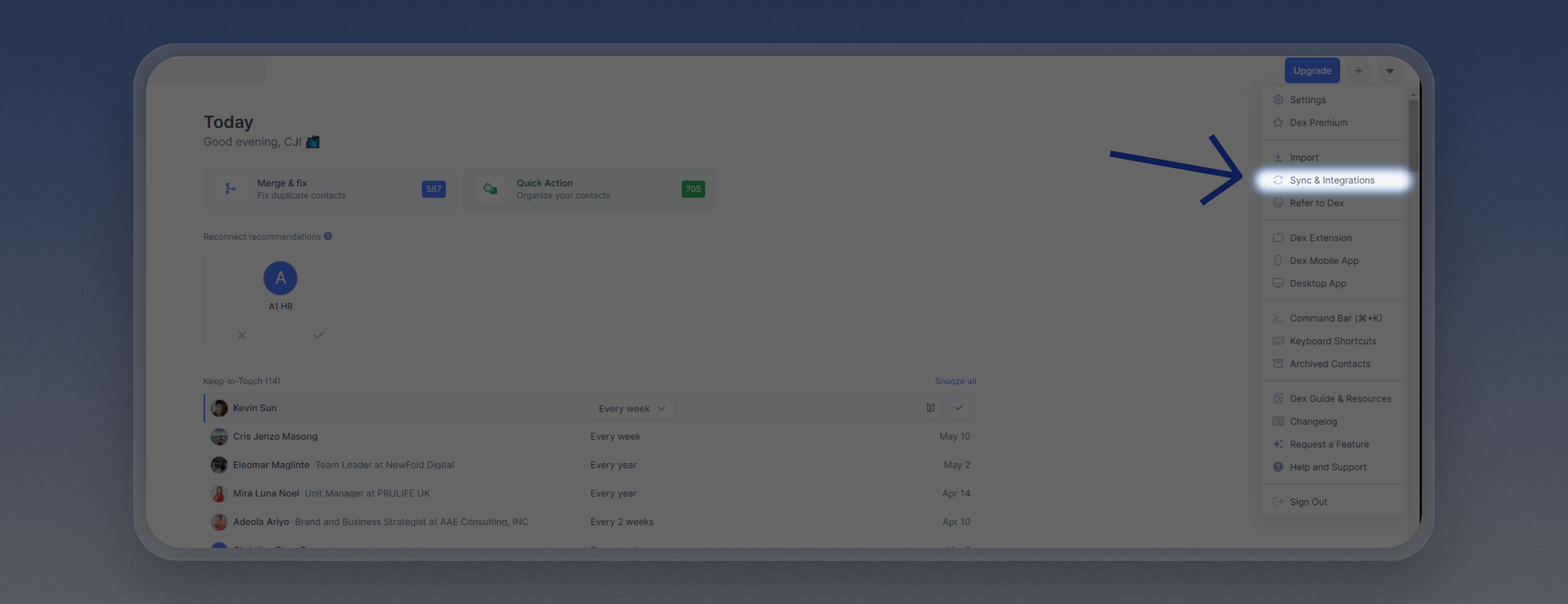
2
Connect your Google Account (Gmail + Calendar)
Under Gmail or Google Calendar, click Connect Account and follow the login prompts.\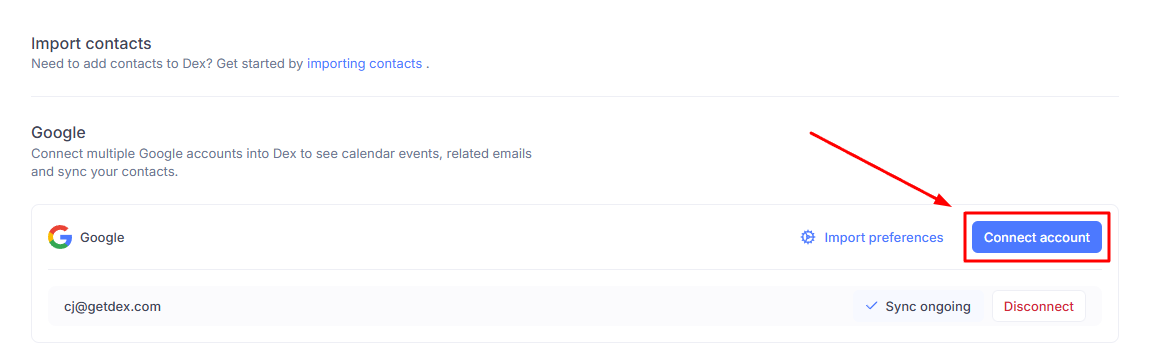
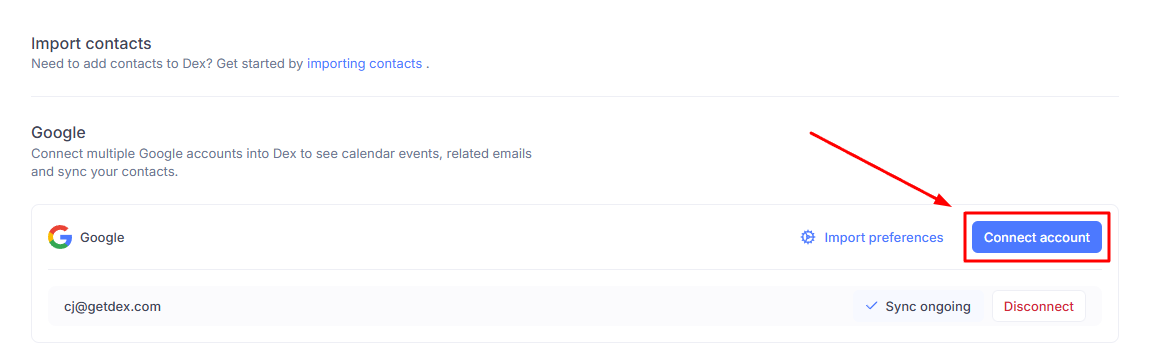
Email Sync Details
- Clicking on an email in Dex will open the full thread in Gmail
Calendar Sync Details
- Dex shows relevant events where the contact’s email is listed as an attendee, or where their name matches the calendar invite
- Dex syncs only the primary calendar for each connected Google account
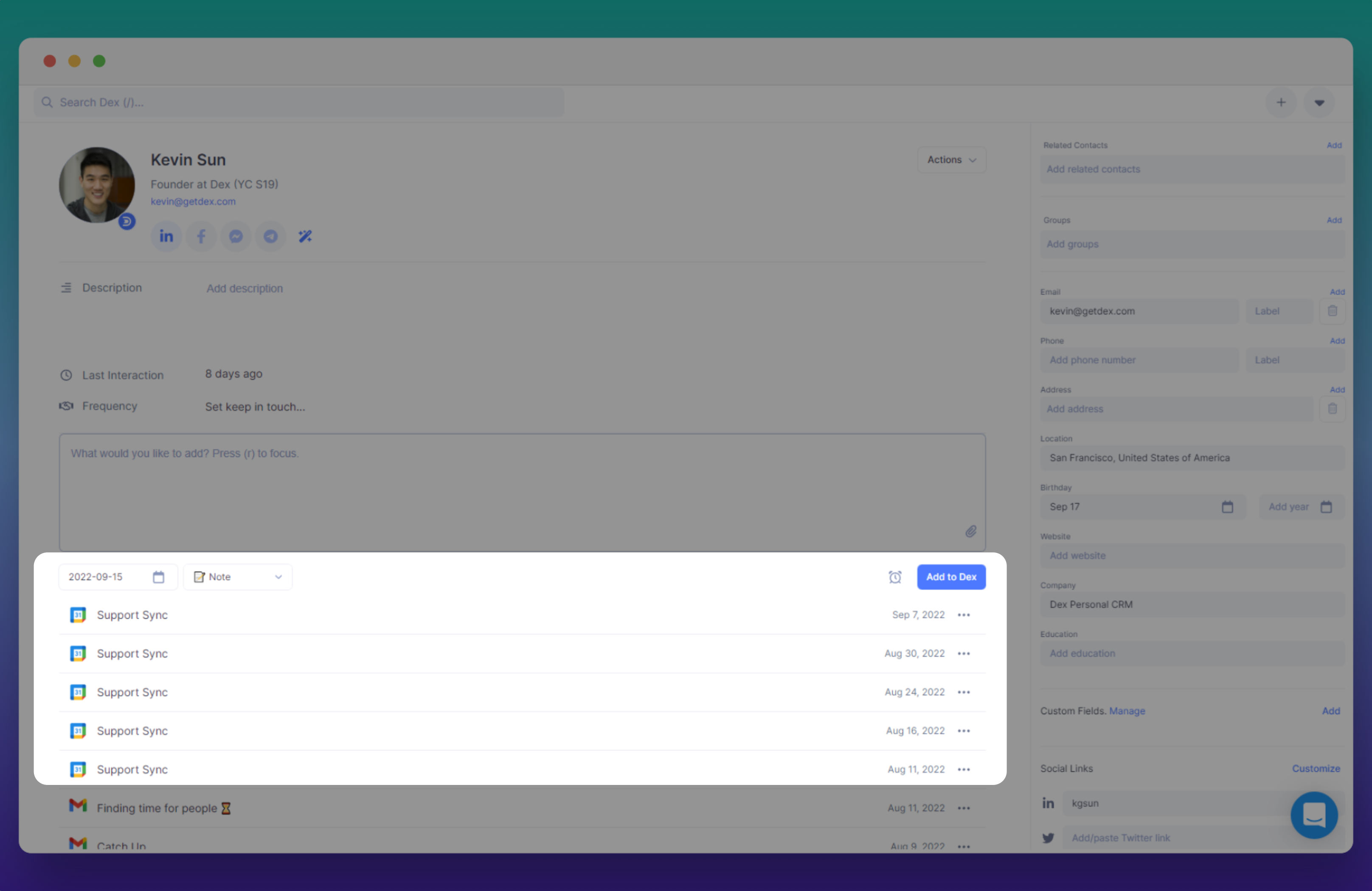
Things to Know
- Initial sync may take a few hours; after that, changes sync within 2 minutes
- Works only with Gmail and G Suite accounts for email sync
- You can manage both Gmail and Calendar sync from the same Google account connection—no need to connect separately anymore