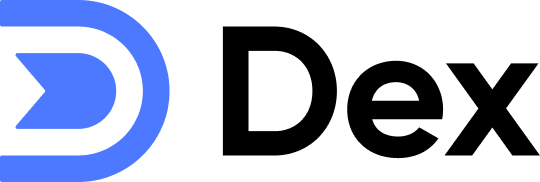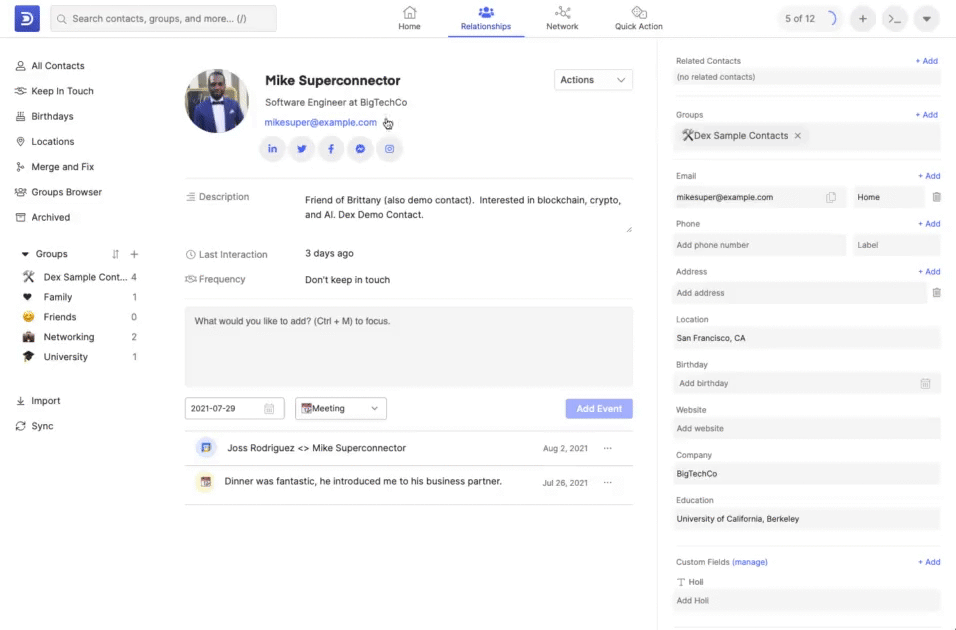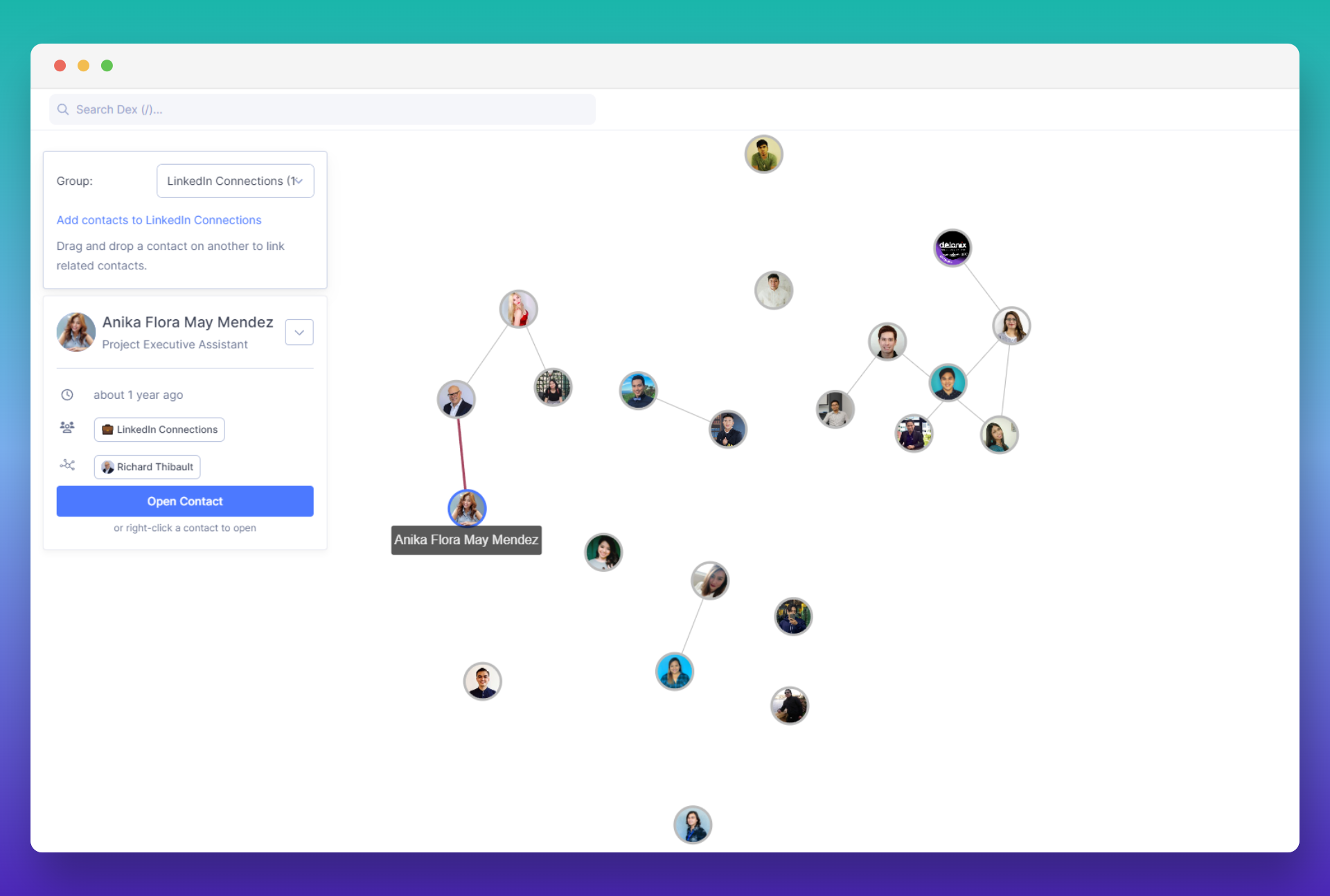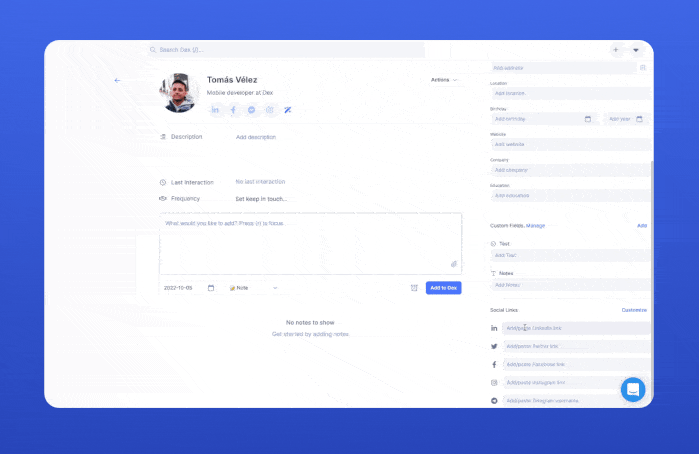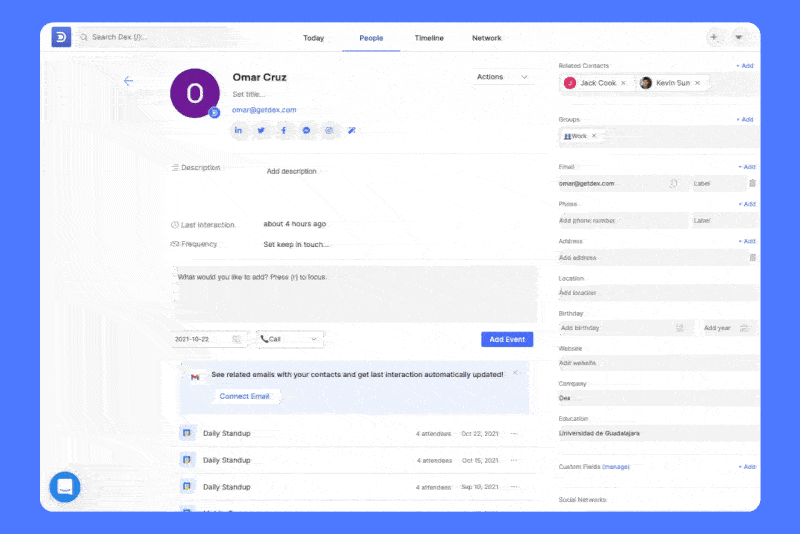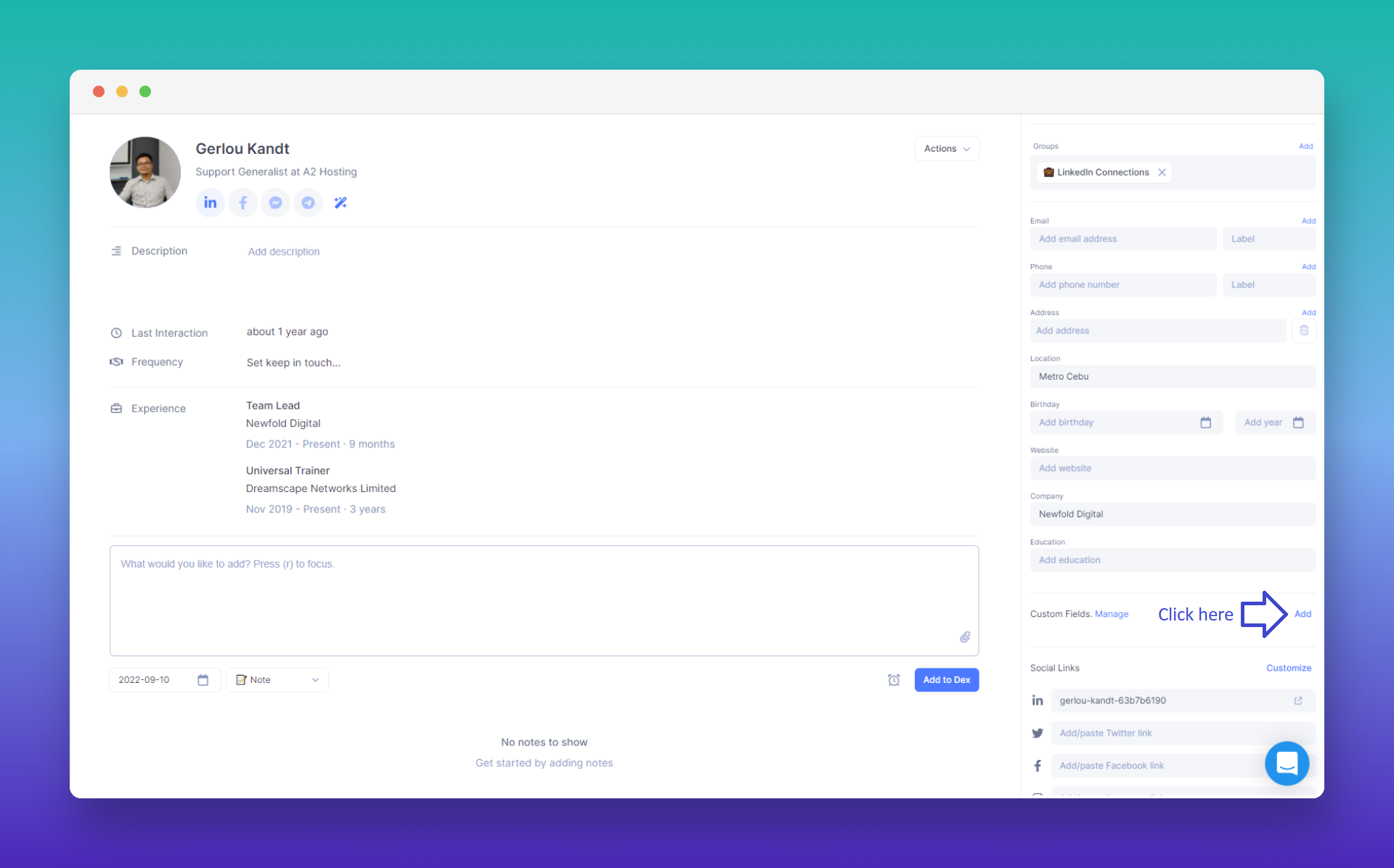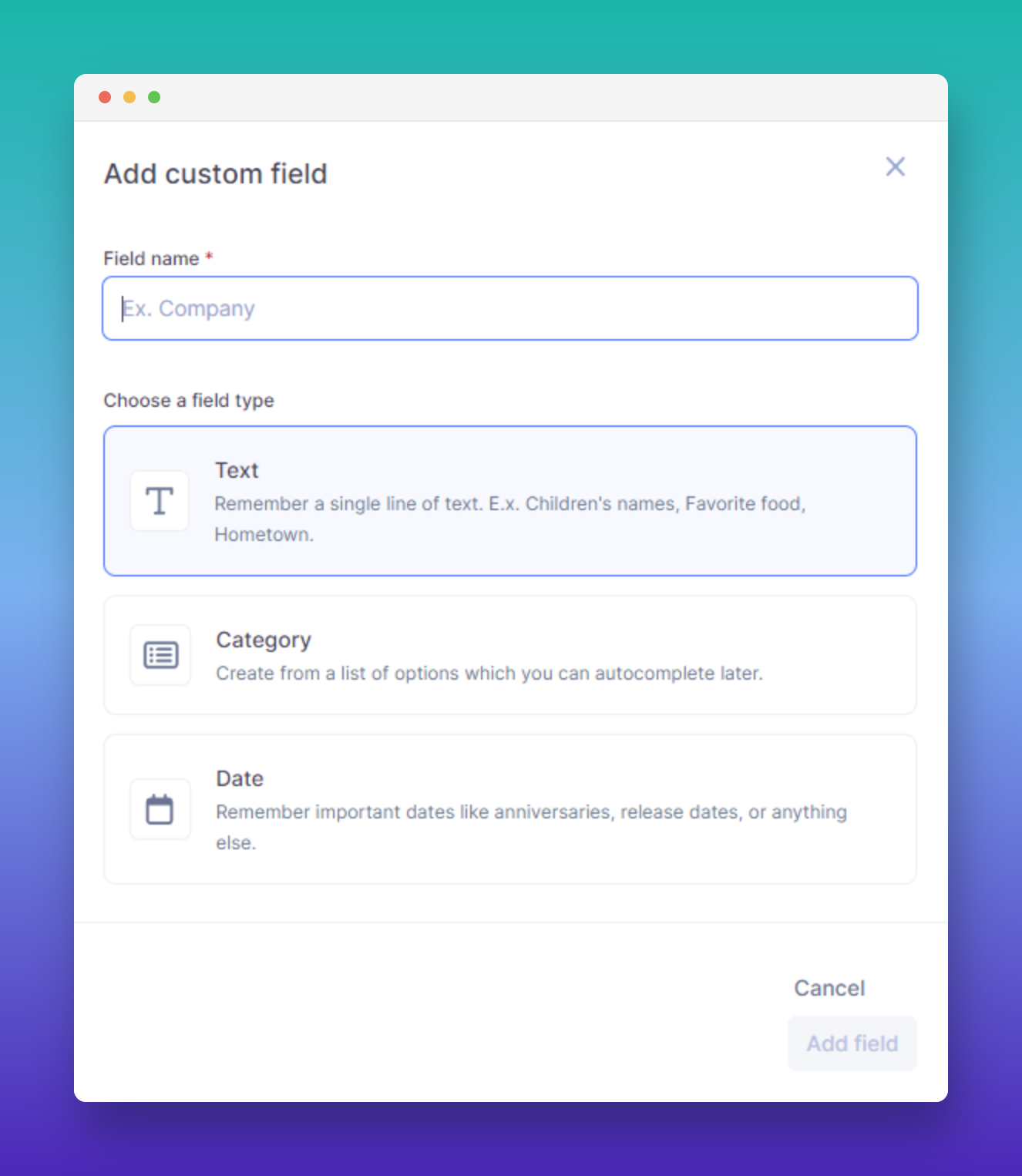- Map View 🌎
- Groups Tree 👥
- Enhance ✨
- Custom Fields 😎
With Dex, you can easily visualize and comprehend the geographical distribution of your network. Simply import your contacts or sync from LinkedIn, and Dex will map them based on their specified locations or addresses.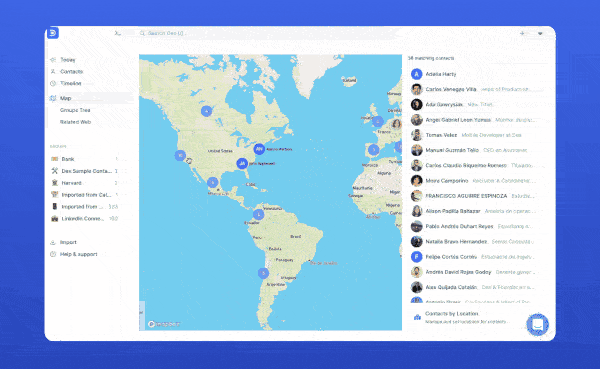
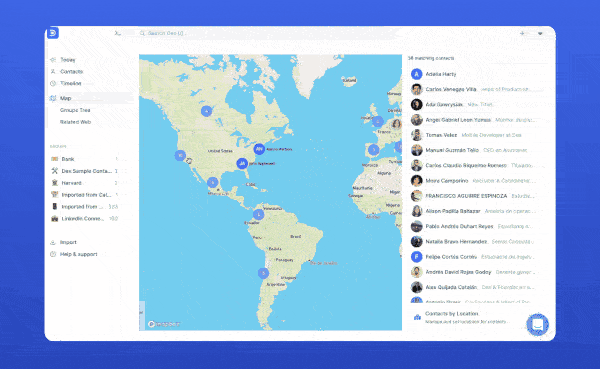
How it Works:
Moving around the map will change the list of contacts to the map. The map view is only available on the web/desktop app, and will also populate on LinkedIn location values. A few other notes notes:- See Nearby Contacts: From a contact screen: next to a contact’s location, click ‘Open in Map’ to see nearby contacts.
- Contacts by Location: this screen has been removed from the sidebar and is now accessible on the bottom right corner of the map view.
- Map View Refresh: when locations are edited from the map view, you may need to refresh the map view to see changes updated appropriately.