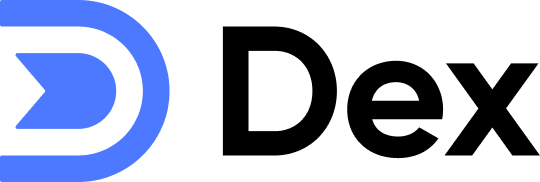Importing Gmail Contacts
1
Navigate to the Import Page
You can go to the import page here. On the list of sources, select ‘Gmail Contacts’.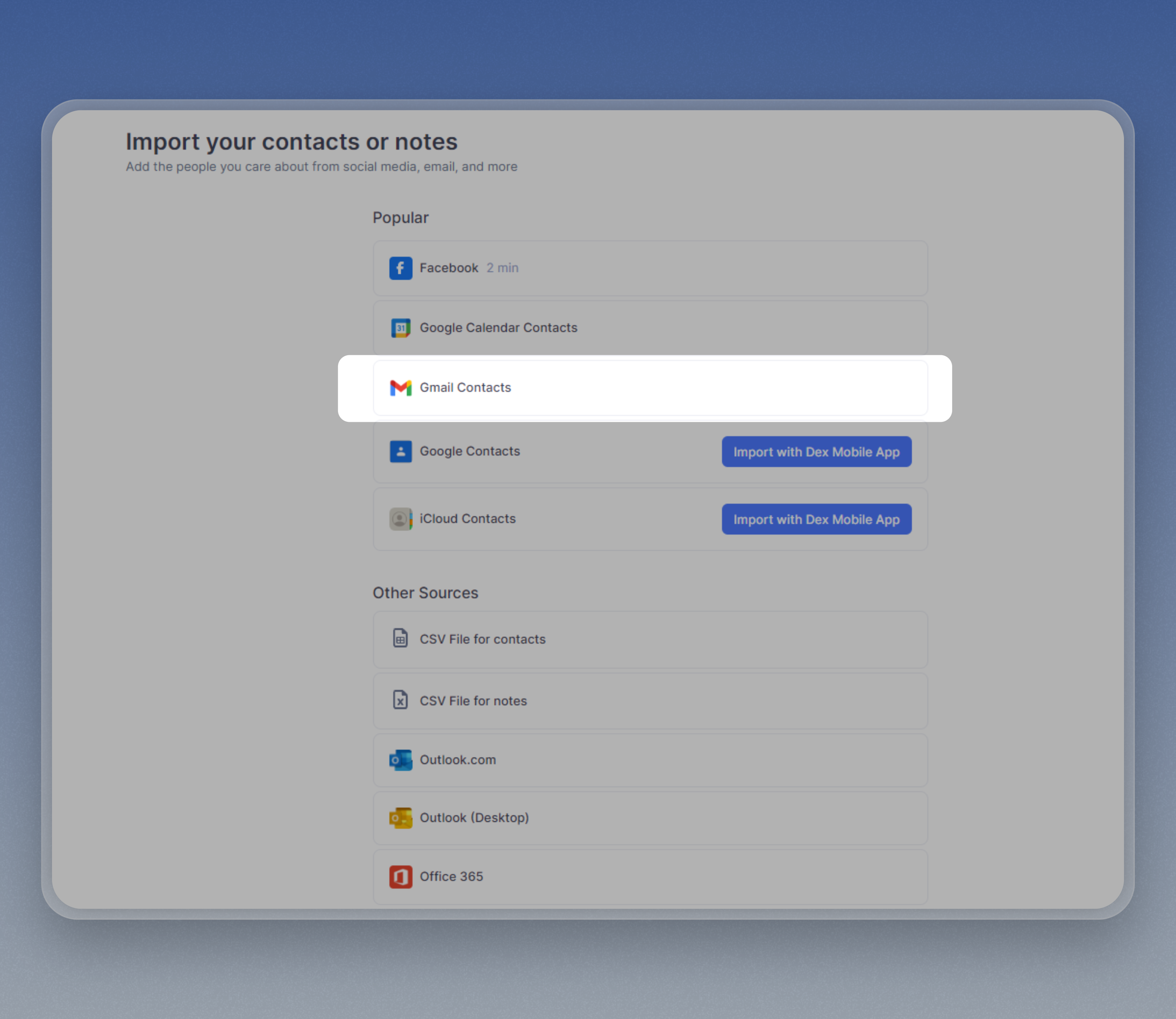
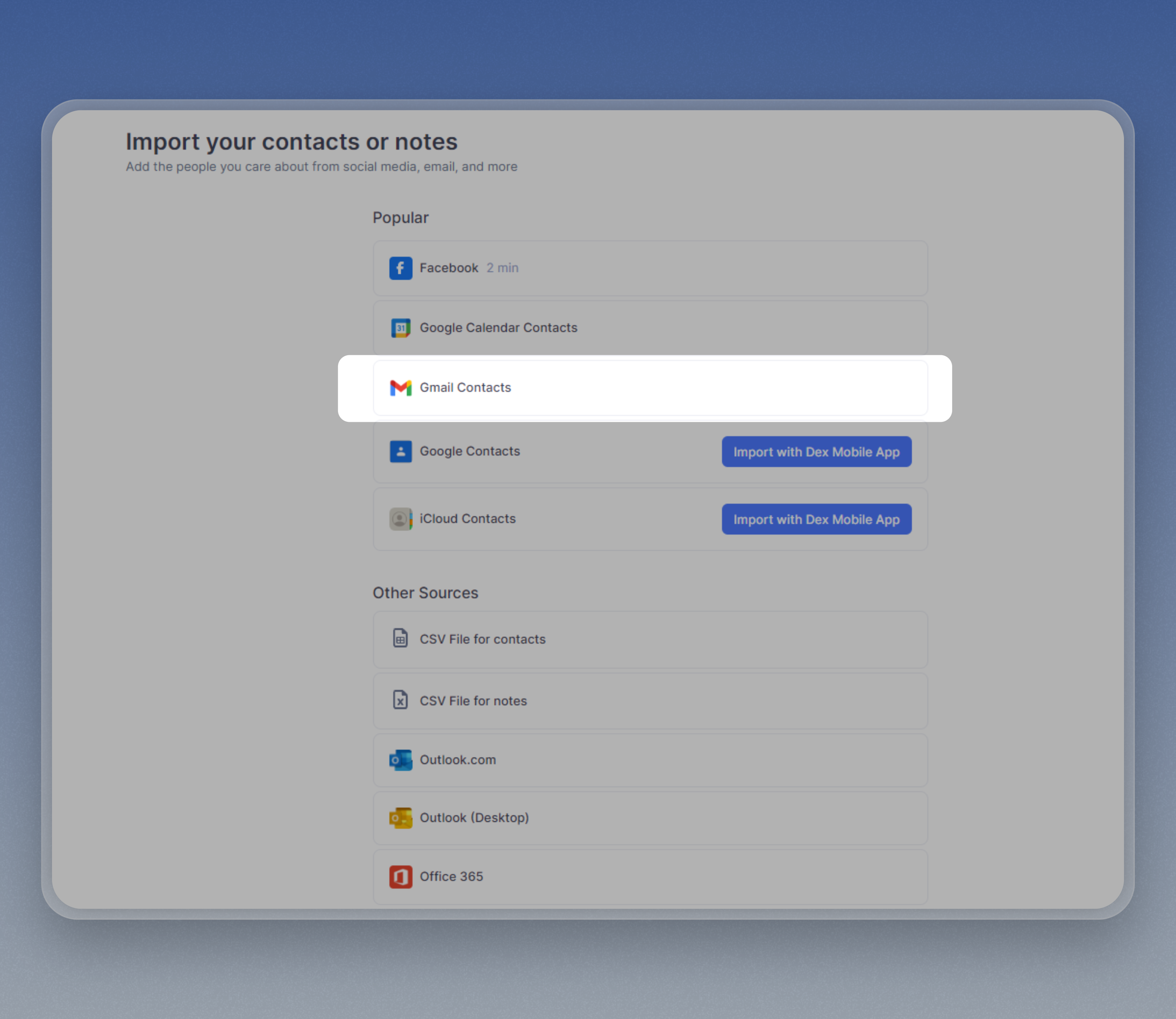
2
Select the contacts you want to import
The popup window will display all contacts with whom you’ve sent or received emails in the last three months.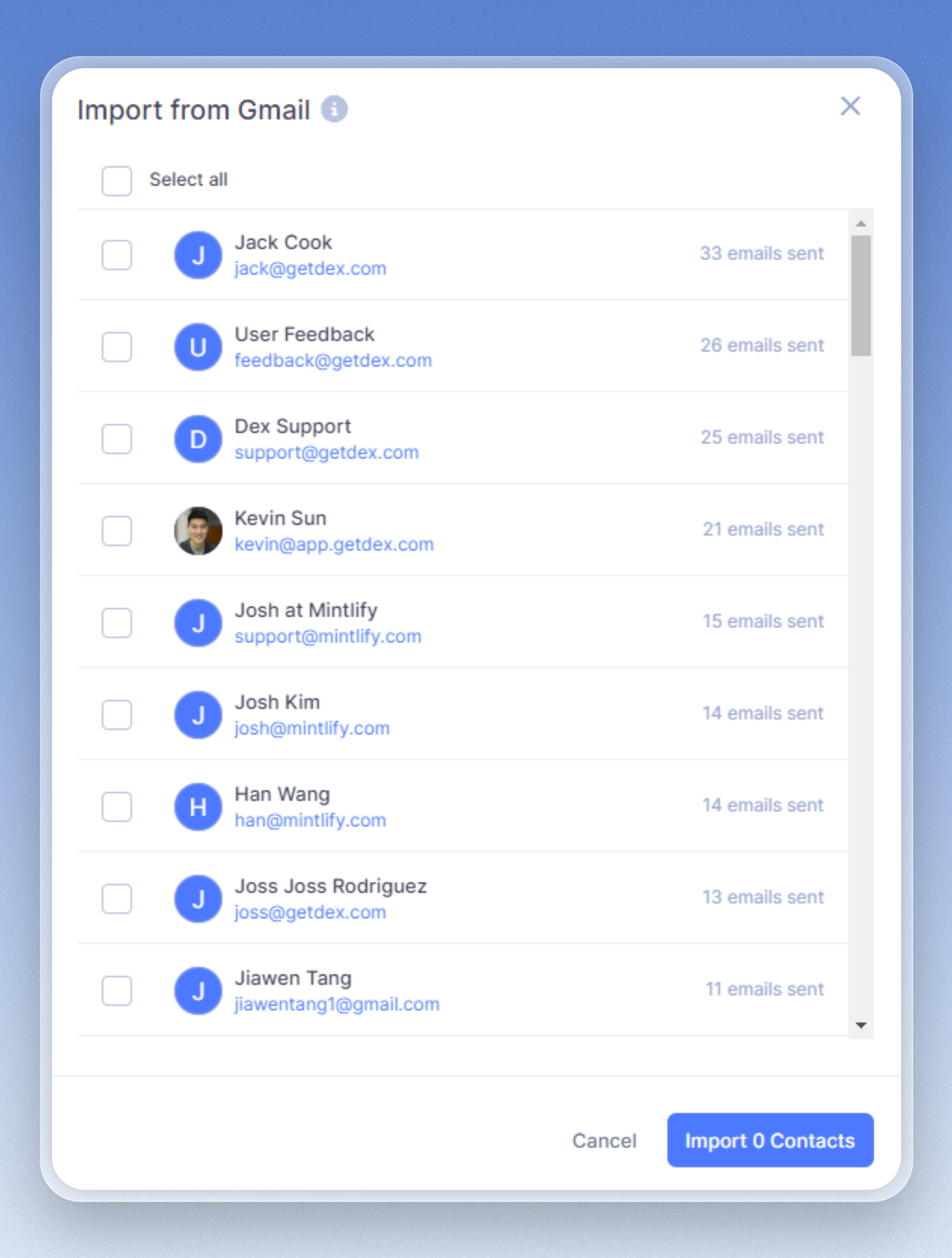
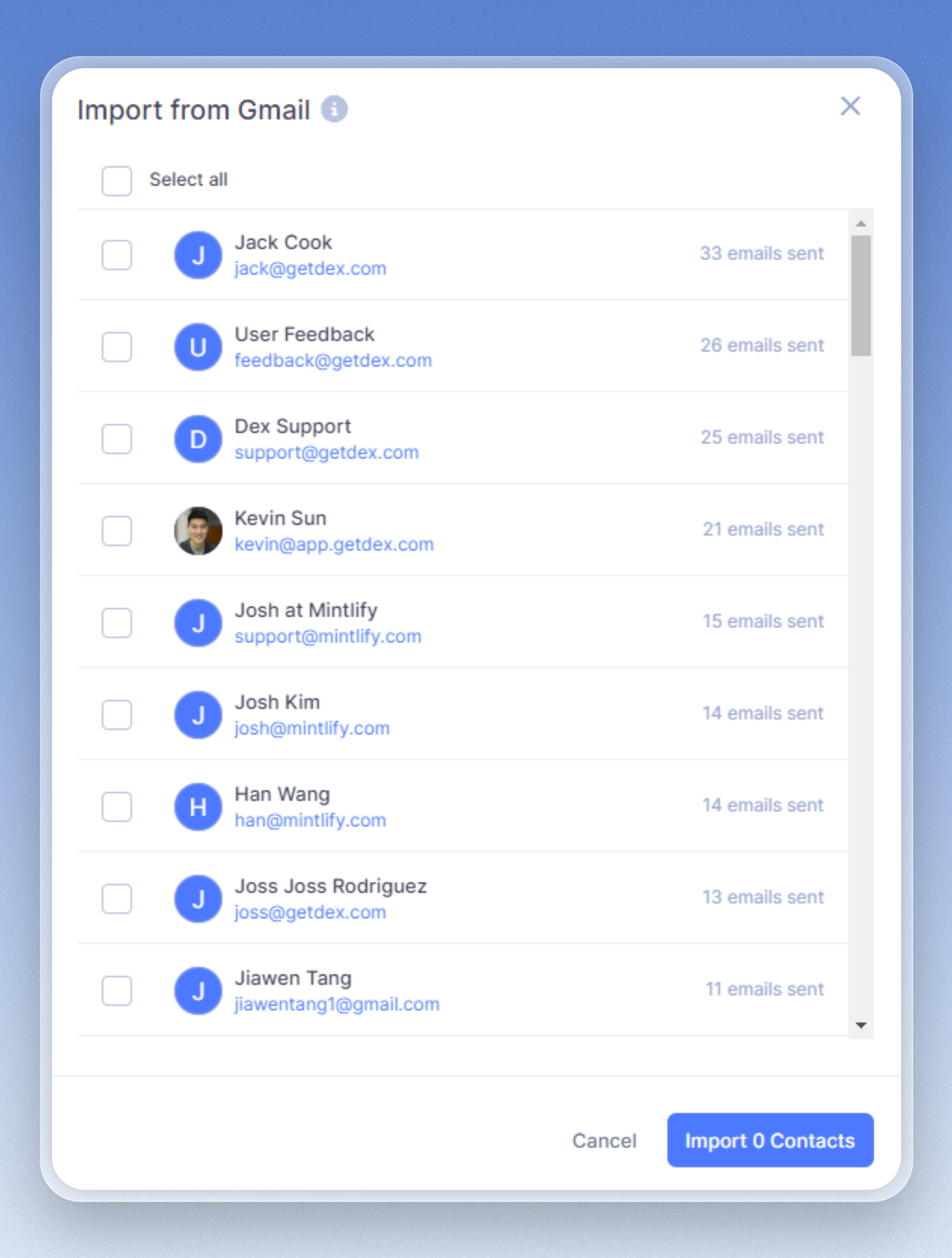
If you haven’t, Dex will prompt you to connect your Gmail account.