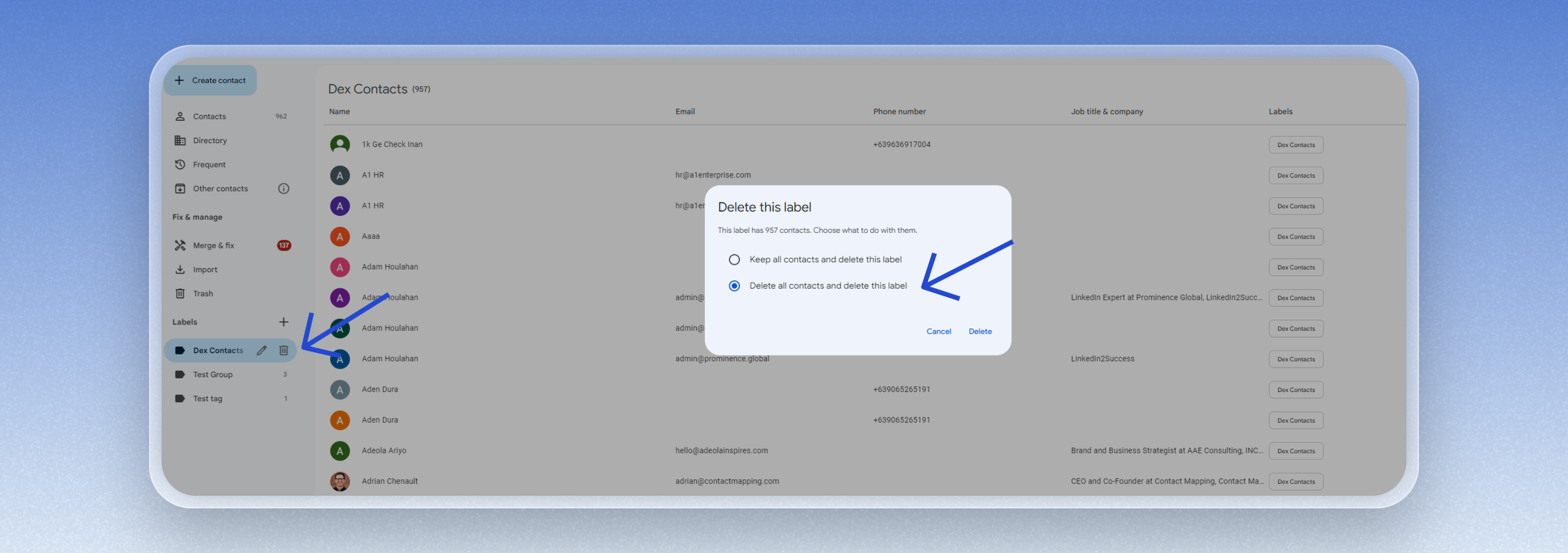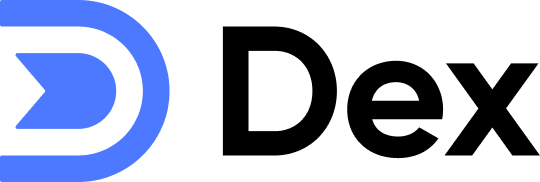- Phone app
- Email client
- WhatsApp and other services that use phone contacts
- You can sync through Contacts+ handles, as Dex operates separately and can optionally sync into phone contacts.
Before you get started
- One-Way Sync: Contact Sync is one-way into Google Contacts. Changes made in Dex reflect in Google Contacts, but not vice versa.
- Labeling: Contacts created will have a ‘Dex Contacts’ label.
- Persistence: If you stop Contact Sync (due to account deletion or downgrade), your ‘Dex Contacts’ will not be deleted.
- Preparation: We recommend importing and consolidating your contacts before starting the sync.
- Profile Photos: Due to API restrictions, profile photos are not included in the sync. We’re working on a solution and appreciate your patience.
Getting Started
1
Go to your Sync & Integrations page
From the home page, click on the dropdown icon at the top-right corner and choose Sync & Integrations.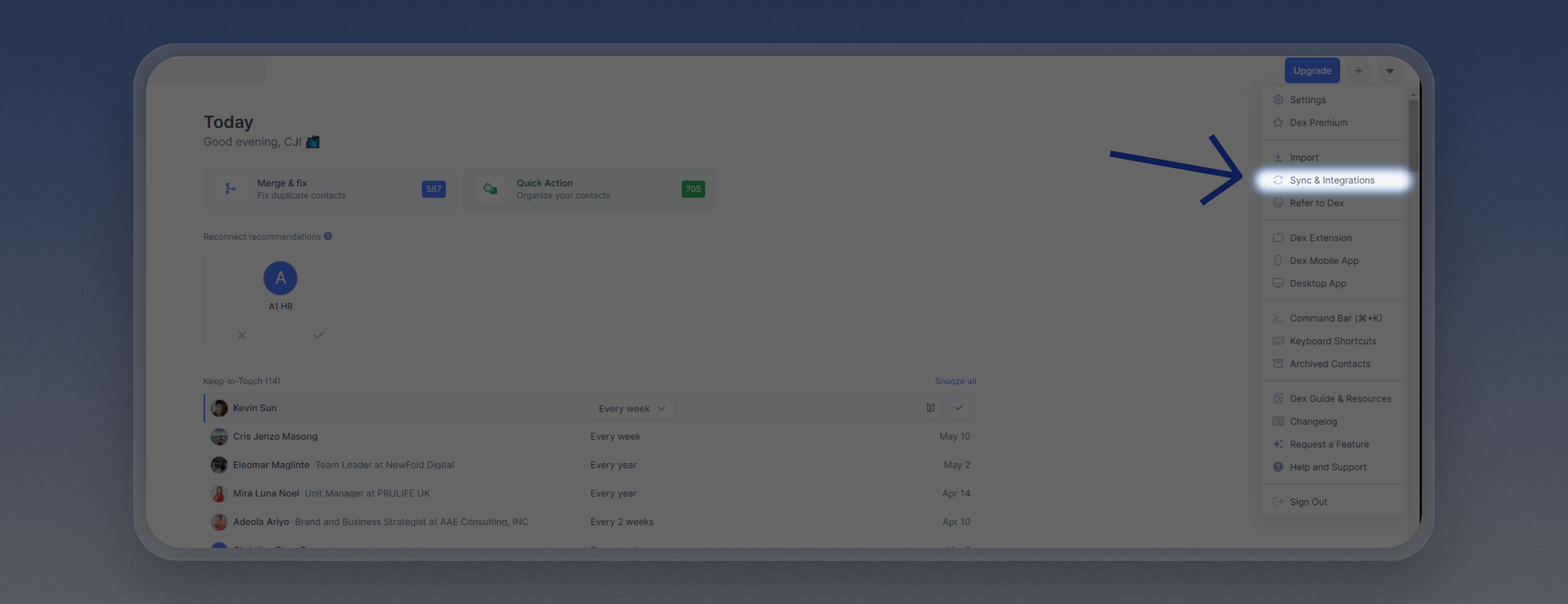
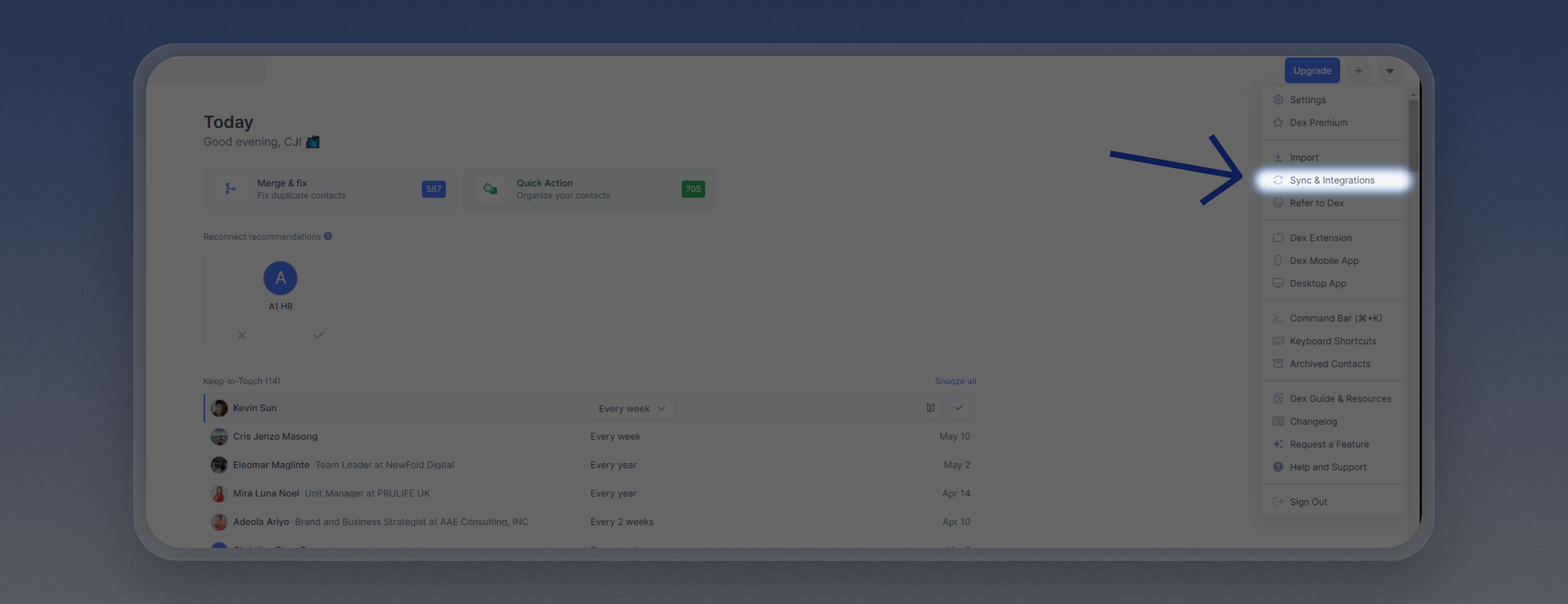
2
Connect your Google Contacts account
On the Gmail section, click on “Connect Account” and follow the login prompts.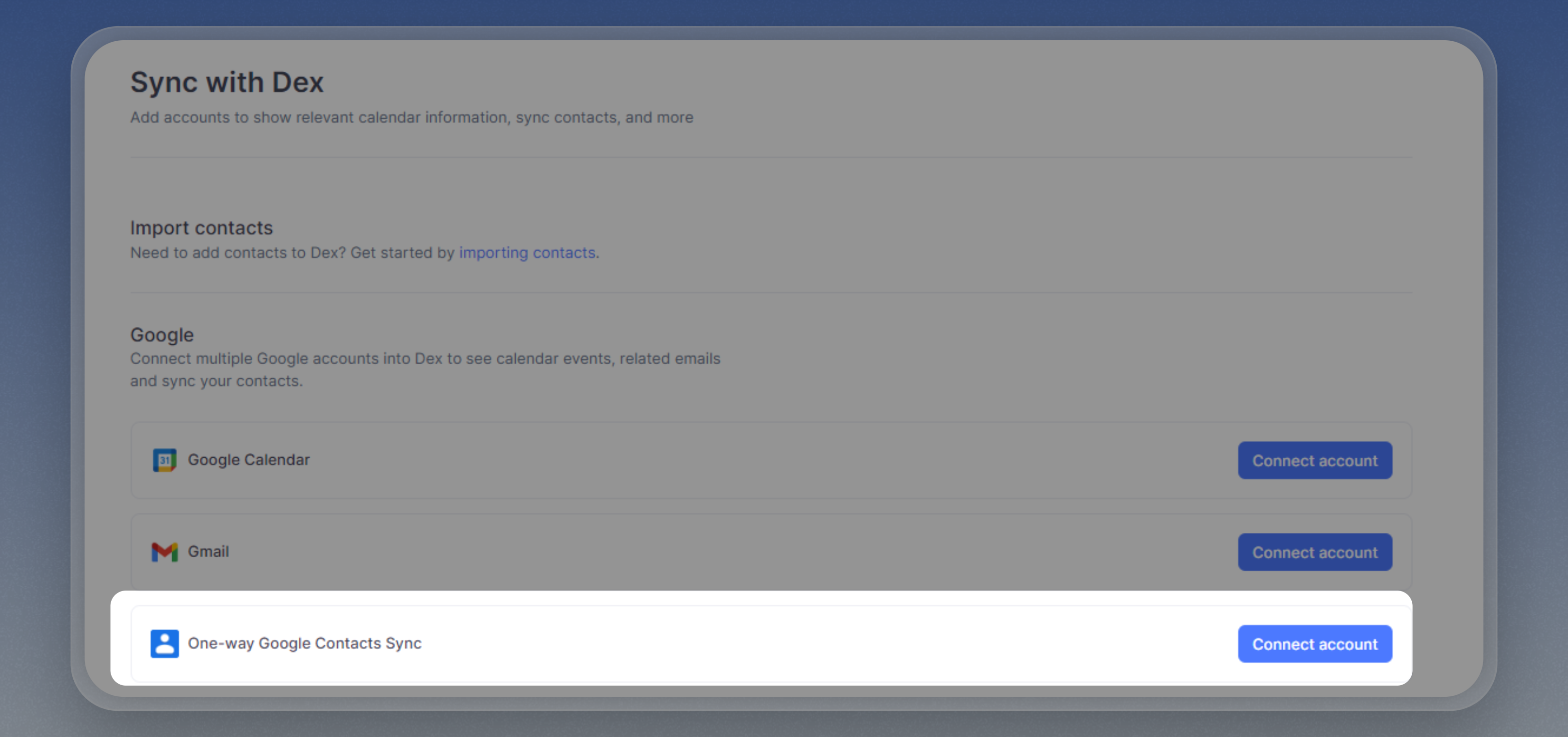
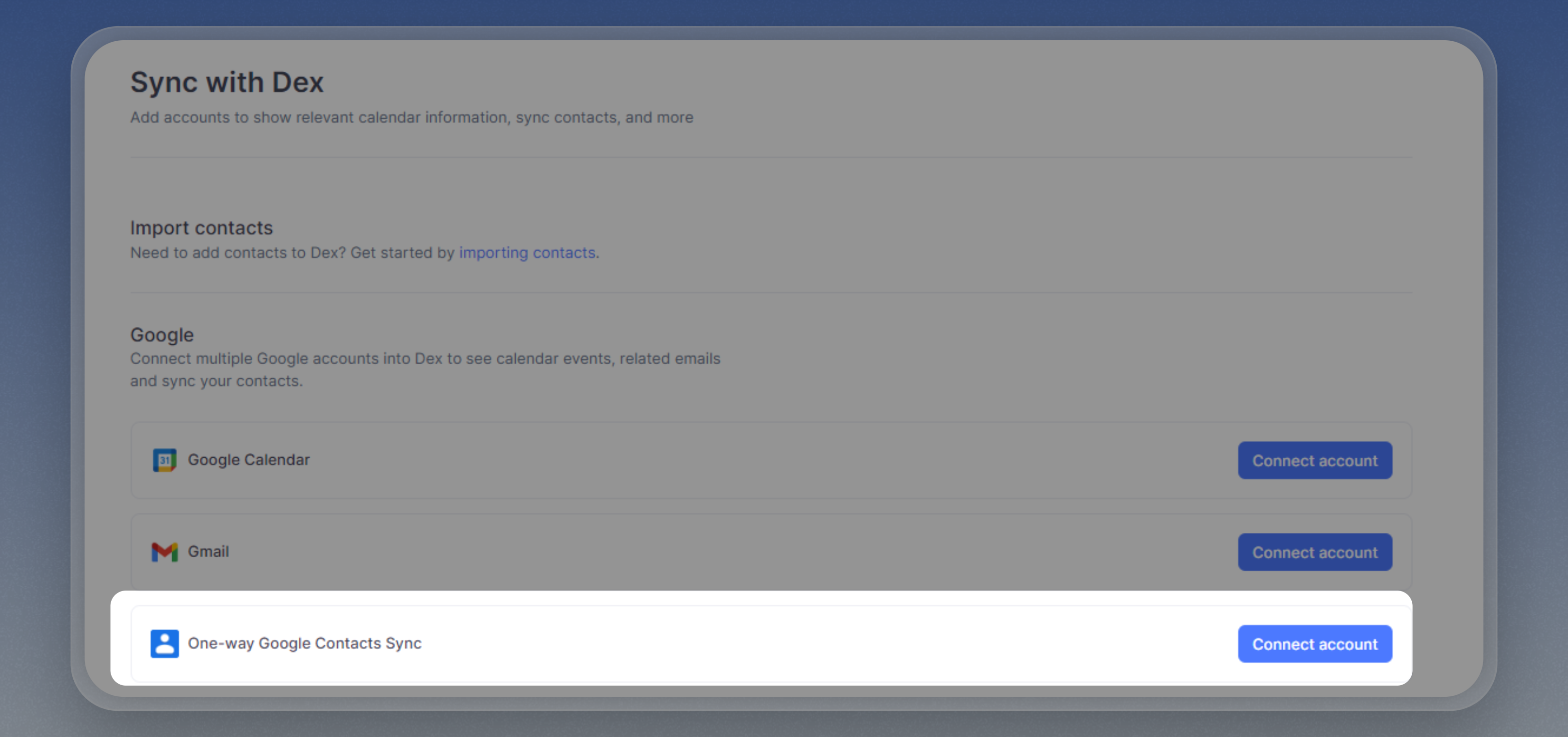
How to undo the Contact Sync
Important Notes
- Your Dex Contacts will be retained after undoing the Contact Sync.
- This will delete all ‘Dex Contacts’ in your Google Contacts.
- We suggest doing this if there are duplicates created to your Google Contacts (we recommend using Contact Sync if you want to use Dex as the main source of truth).
1
Disable the Contact Sync
Disconnect your Google Contacts Account on the Sync & Integrations page.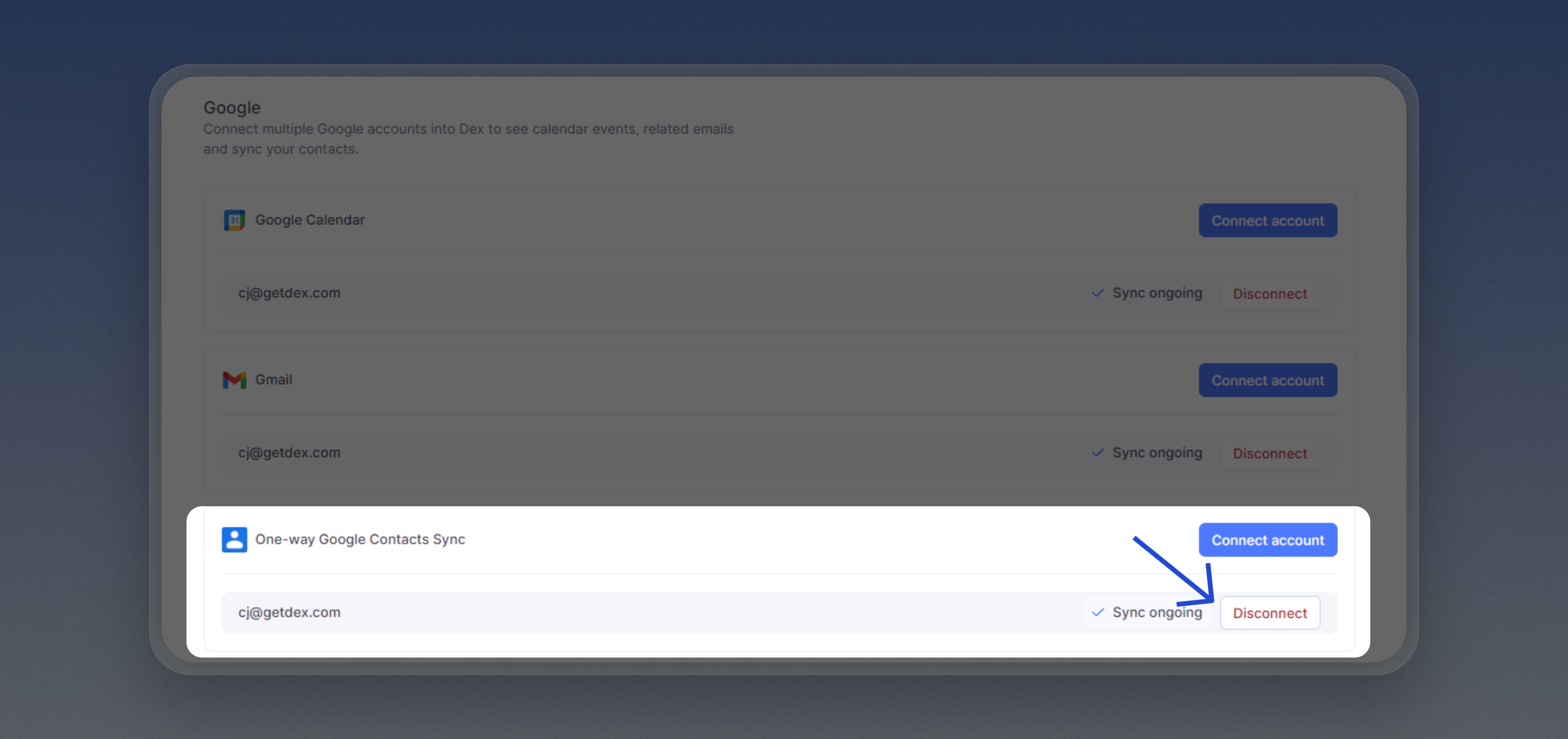
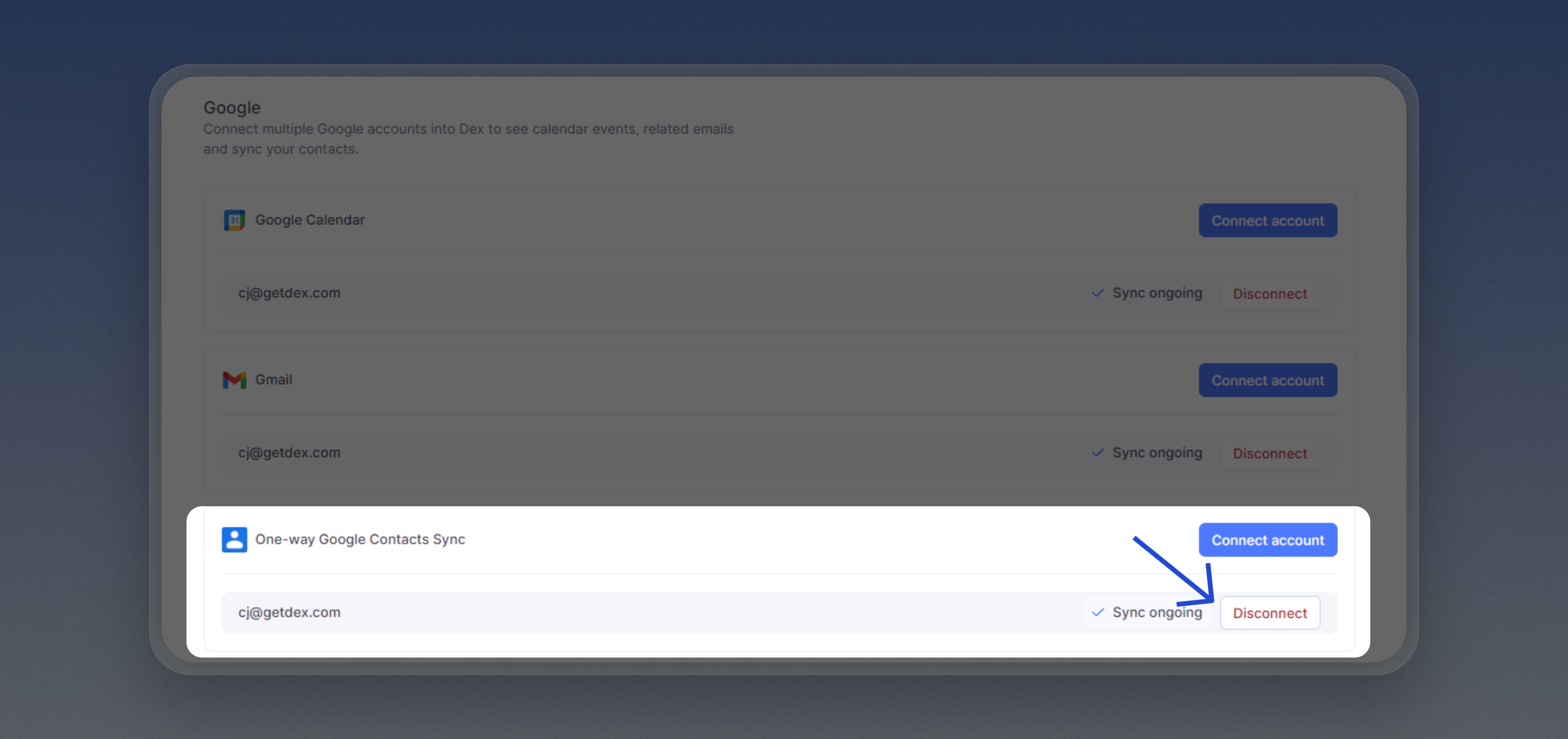
2
Delete the 'Dex Contacts' label and all its contacts