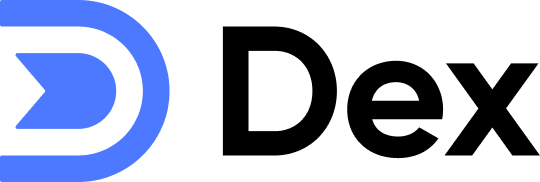- See relevant calendar events for a contact
- Search + view through multiple calendars for a contact
- Update last interaction automatically based on calendar events
- Add notes to calendar events easily
Getting Started
1
Go to your Sync & Integrations page
From the home page, click on the dropdown icon at the top-right corner and choose Sync & Integrations.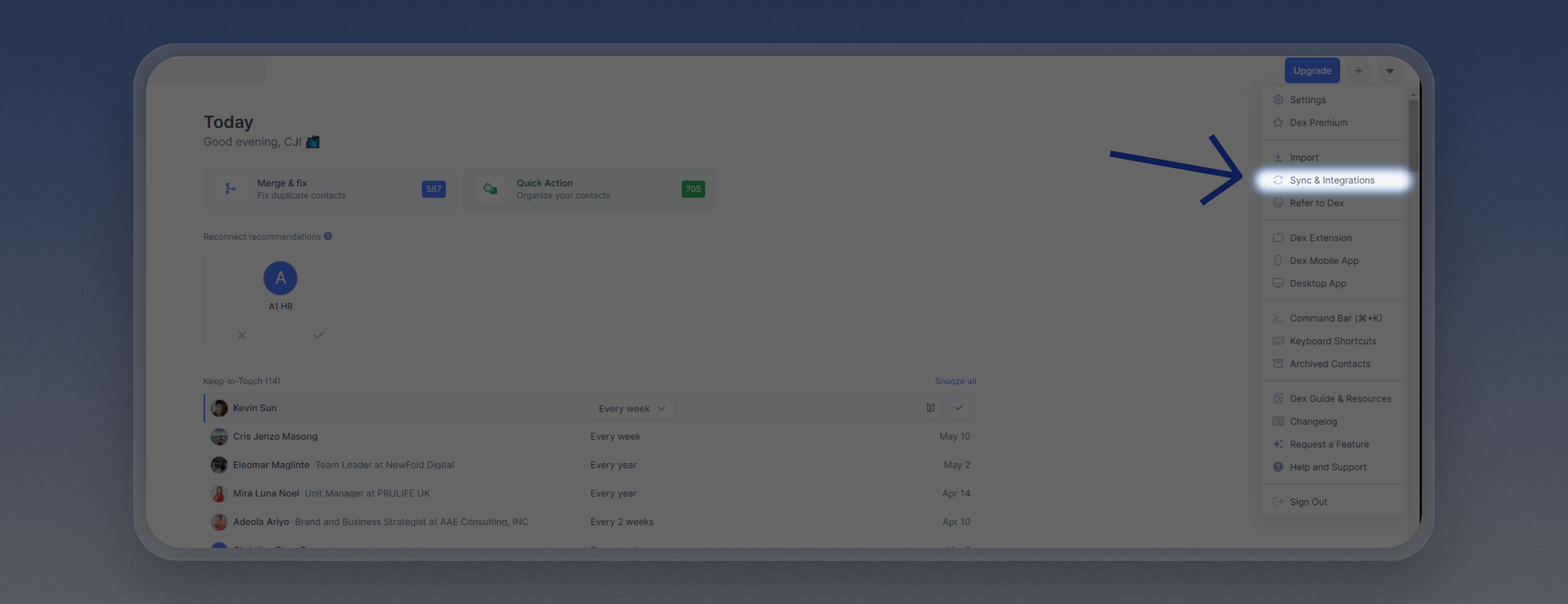
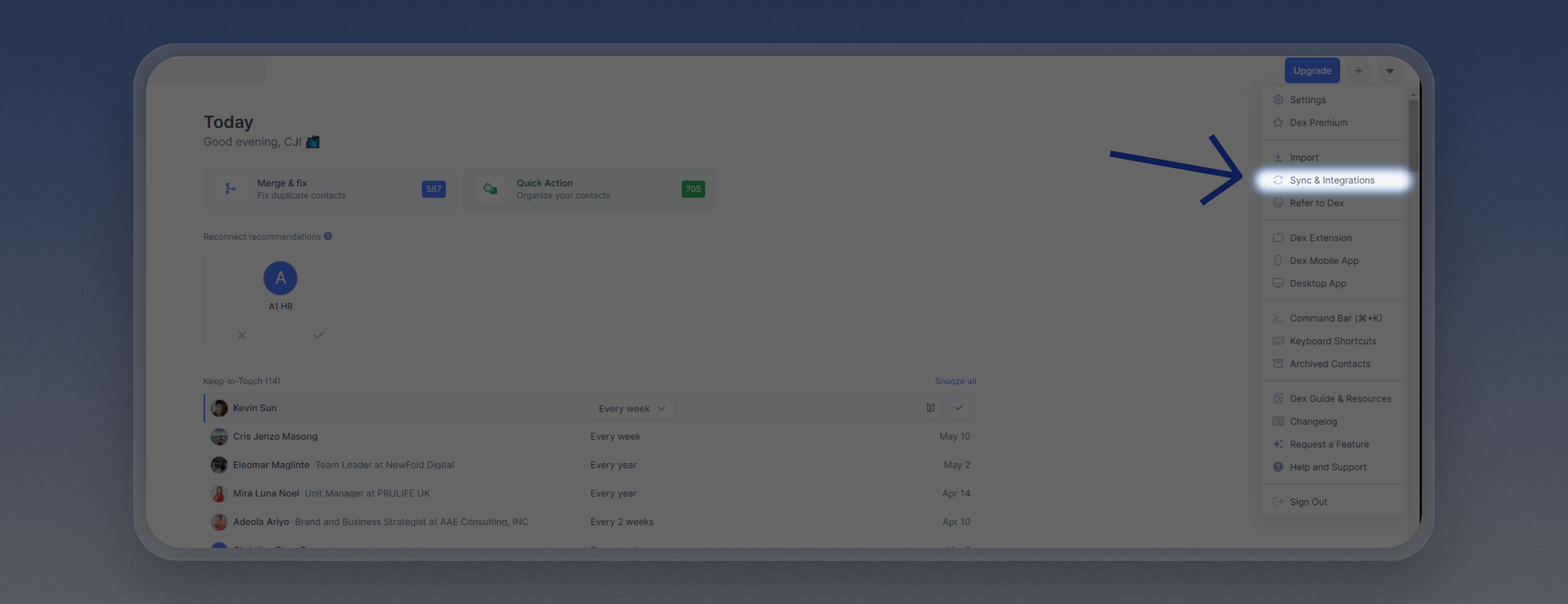
2
Connect your Google Calendar account
On the Google Calendar section, click on “Connect Account” and follow the login prompts.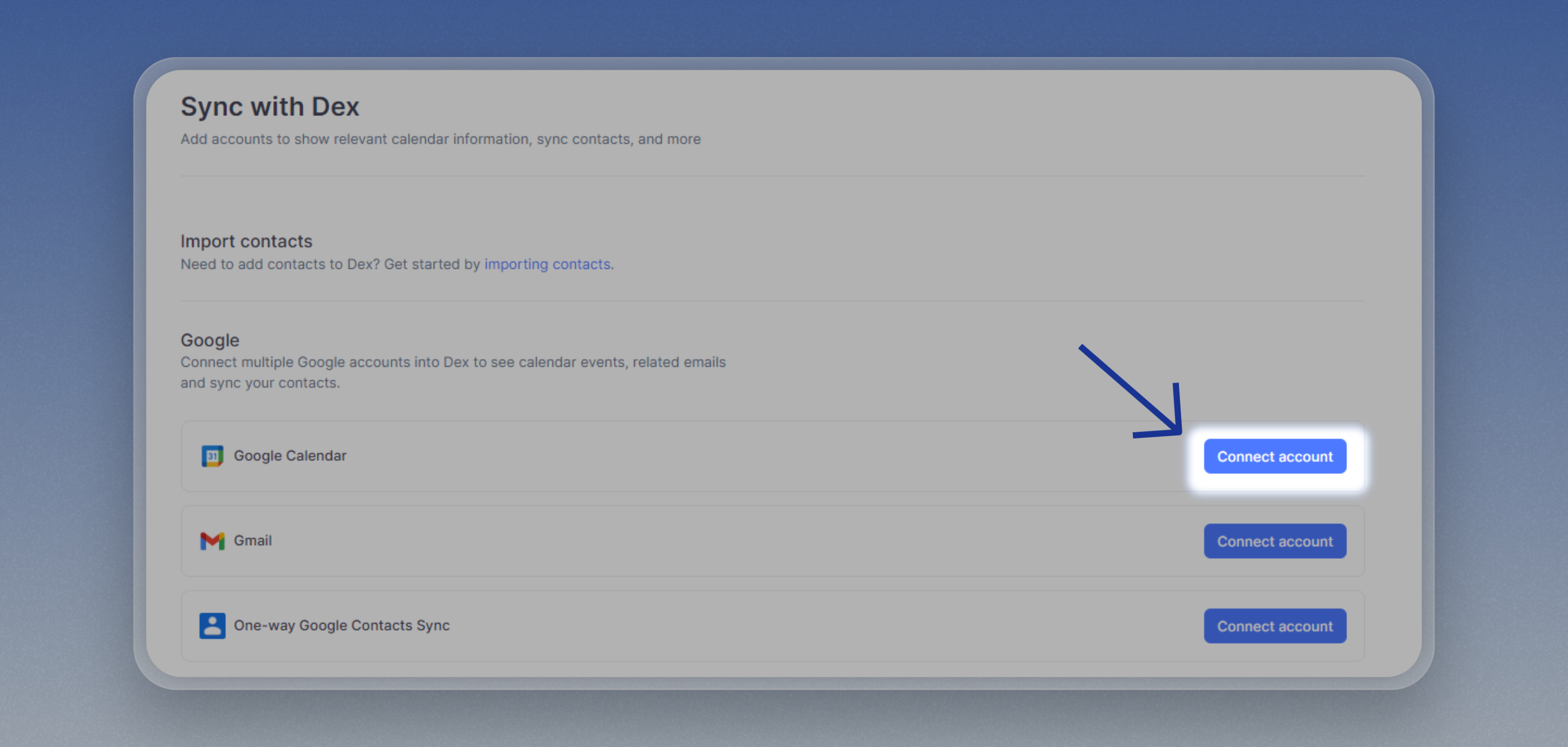
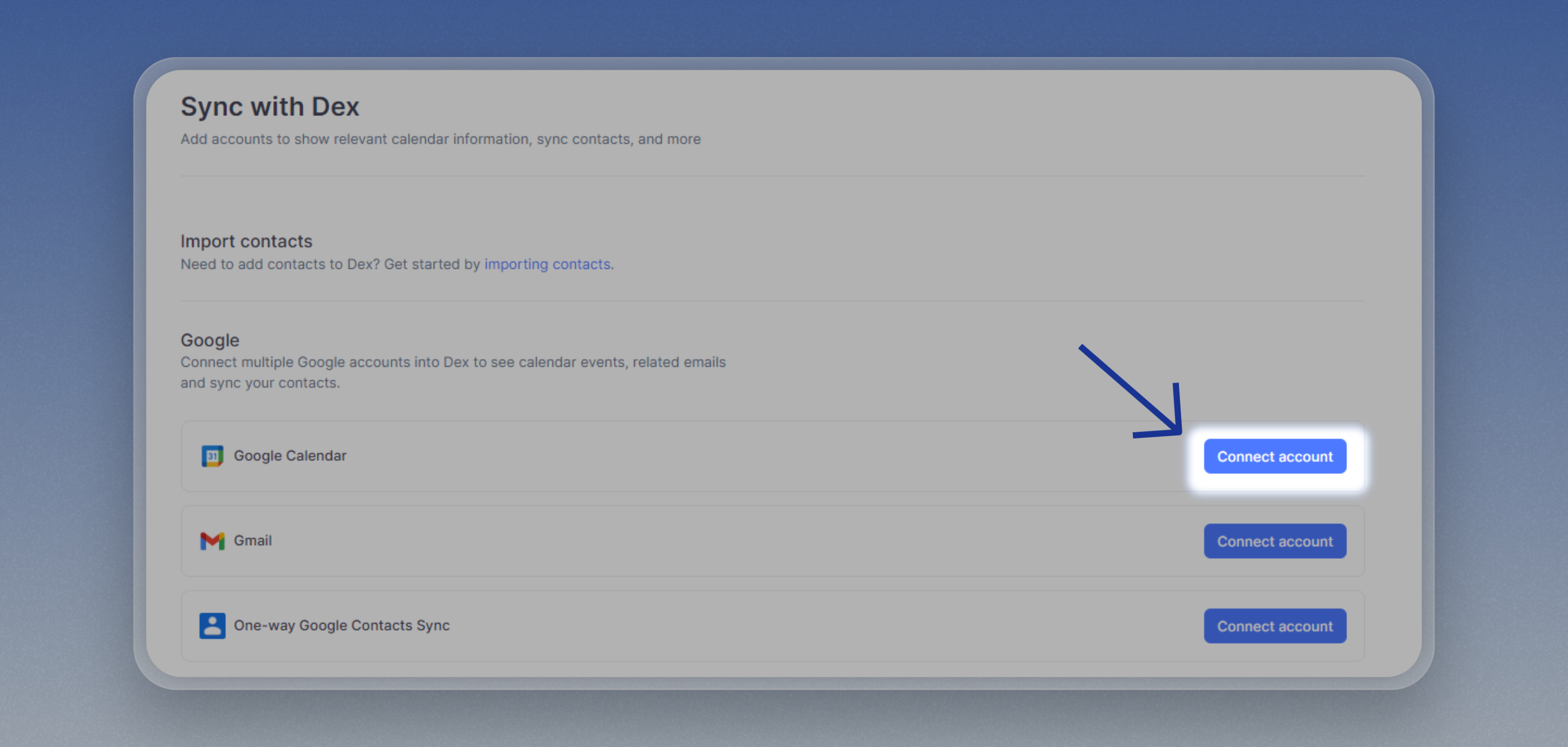
3
Import your Google Calendar contacts
If you haven’t yet, make sure to import your Google Calendar Contacts on the Import page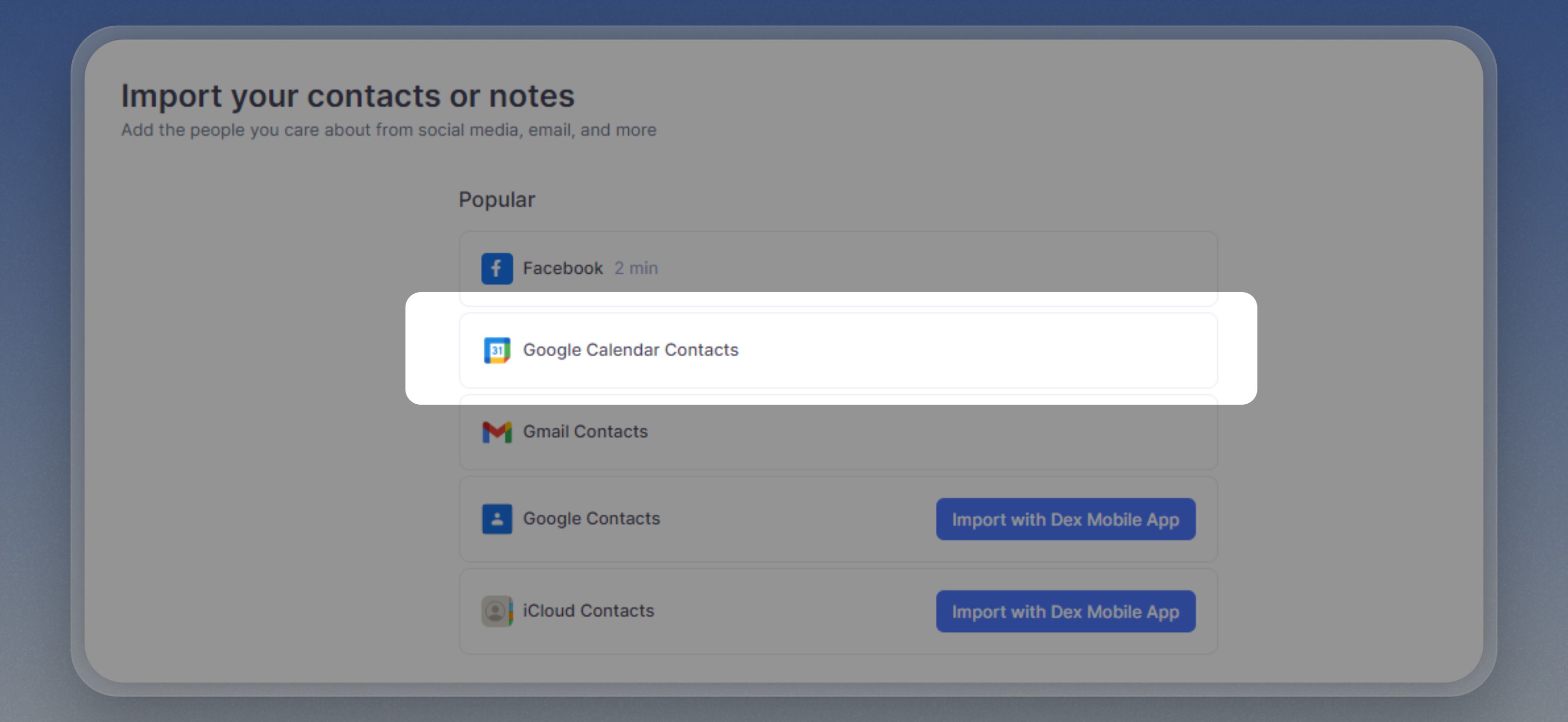
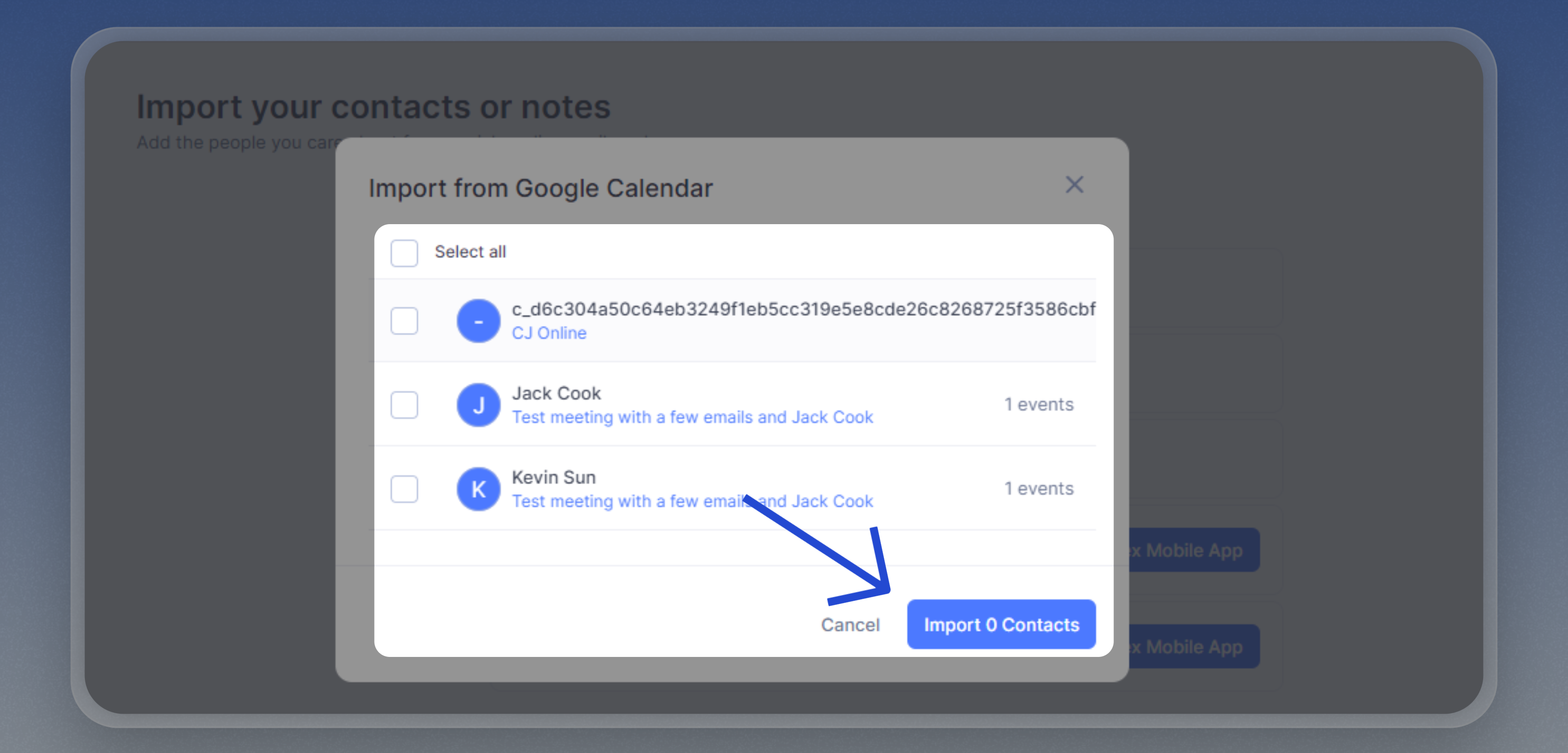
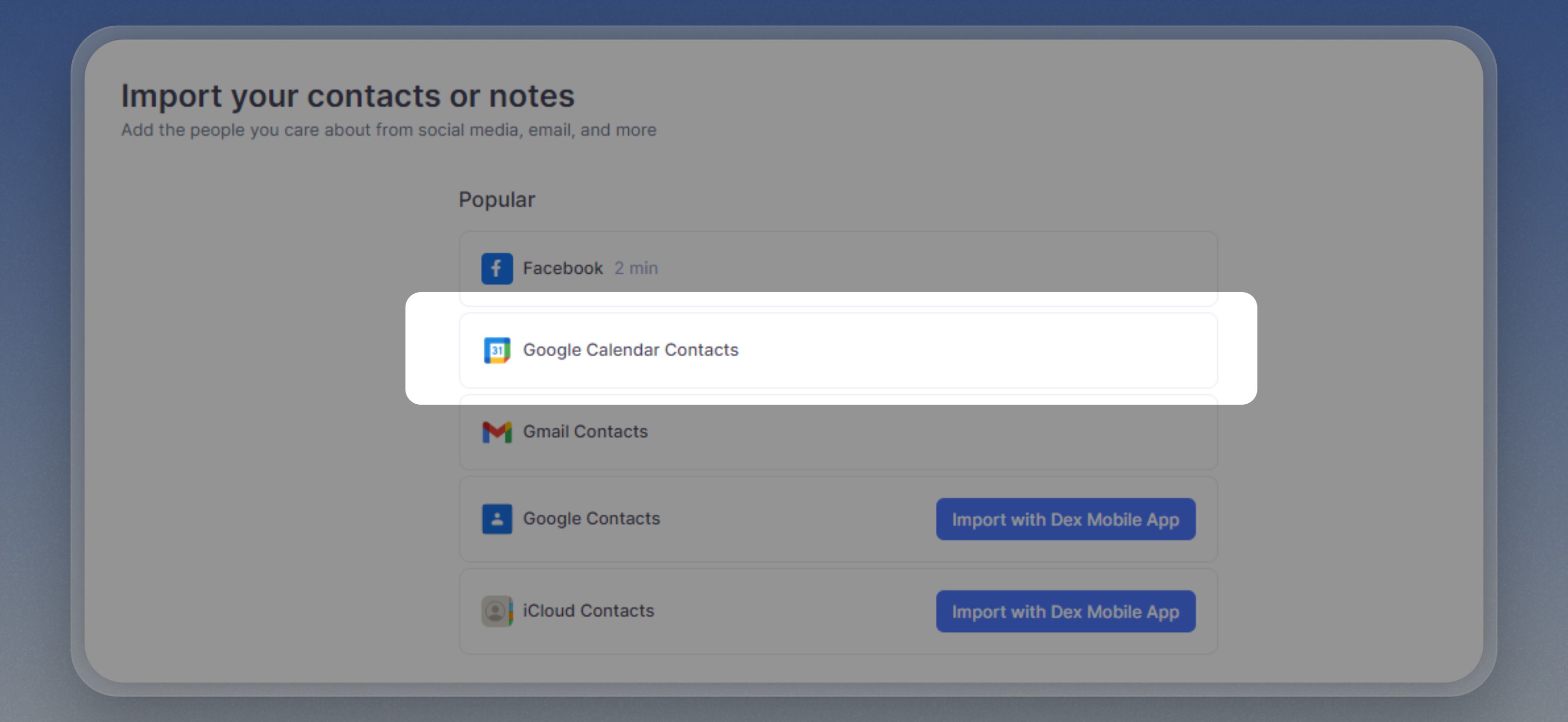
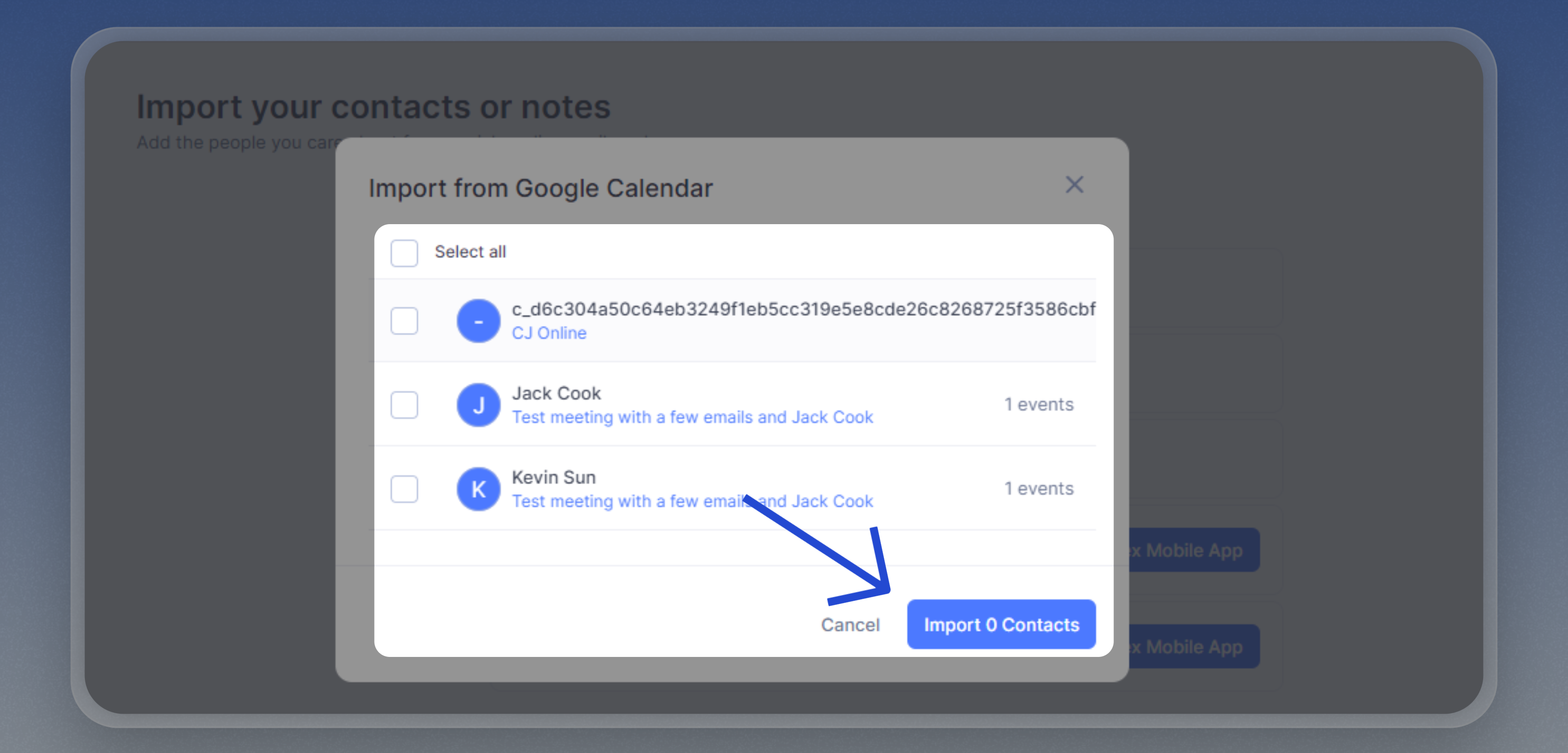
You’ll see a list of contacts you’ve scheduled meetings with.
Dex will show you related events by email (where the email is an attendee is part of the event), and also with the same name.
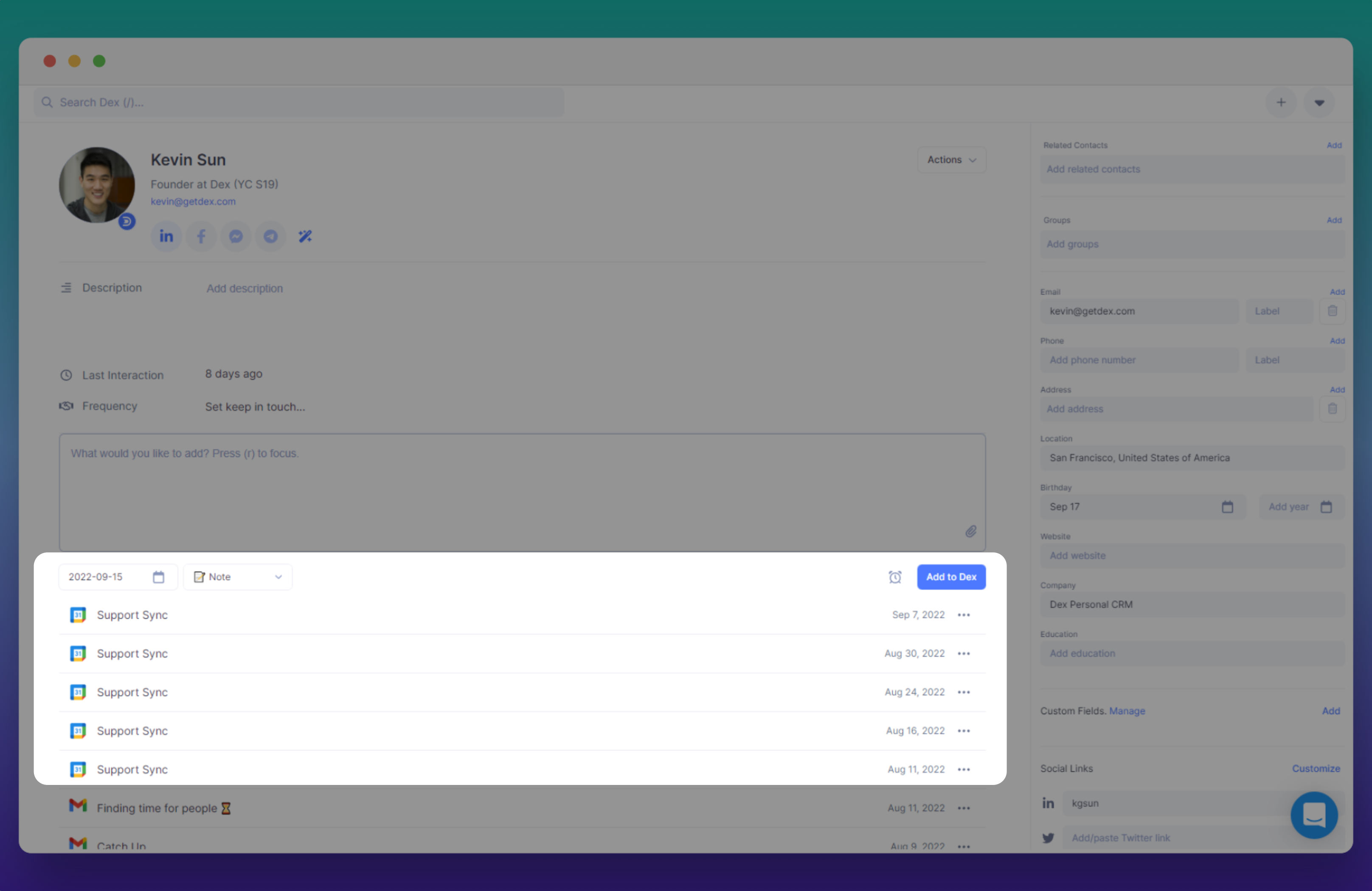
Things to Know
- We currently only support Google Calendar on the web.
- The Dex Mobile app supports other calendar types.
- For each connected Google account, we only sync the primary calendar for the account.
- For the new calendar, sync may take a few minutes before showing up in Dex.